SEPA-Transfer uses the "Ribbon" menu system developed by Microsoft.
The "File" menu
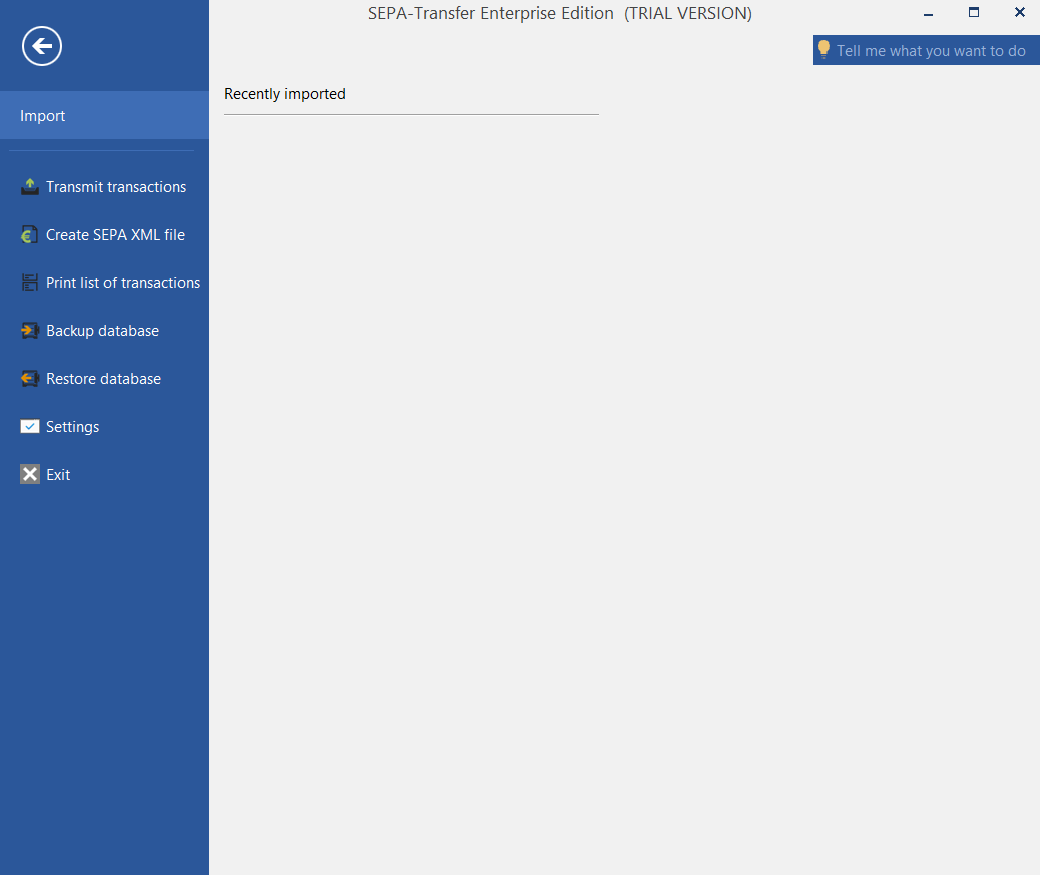
Click on "File" to open the so-called backstage view. Here you can back up the SEPA Transfer database or restore it from a backup. You can also re-import recently imported files.
The "Edit" menu
Note: |
|---|
Some of the features mentioned here are only available in the Enterprise Edition. Here you will find a detailed comparison of the Small Business Edition and the Enterprise Edition. |
| "Booking" group | Here you will find the commands most frequently used for bookings. |
| "Edit" group | Here you will find commands for editing a booking. |
| "Print" group | Here you will find the commands "Print remittance slip", "Print direct debit authorization" or "Print direct debit mandate" depending on the type of booking currently selected in the main window. |
| "ECcard"group | Use the "Read EC card" function to read the bank details from an EC card into SEPA Transfer as a new booking. You will need a card reader for this. |
The "Current bookings" menu

| "Postingrecords"group | You can use the commands available here to select all postings and change individual properties of all postings at once.You can also delete all bookings here. The "Correct all automatically" button removes invalid characters from all open bookings, adjusts execution dates and generates missing SEPA direct debit mandates. Errors that cannot be corrected are then displayed. |
| "Search" group | You can use the "Search" and "Replace" buttons to search all bookings for a text or have the text automatically replaced by another text. |
| "Print" group | The "Print booking list" function allows you to print out an overview of all open or completed bookings or export them to a PDF file. |
The "Import / Export" menu
Note: |
|---|
Some of the features mentioned here are only available in the Enterprise Edition. Here you will find a detailed comparison of the Small Business Edition and the Enterprise Edition. |
| "Import" group | Here you will find the "Import data" button for importing bookings from the Excel, Access and CSV file formats, as well as other buttons for importing from databases and SEPA files. Clicking on these buttons opens the import wizard for the respective file type. To open the Import Wizard for any supported files, please click on the "Import Wizard" button. |
| "Export" group | Here you will find various export options. |
| Group"Online banking" | Here you will find the buttons "Transfer SEPA bookings" to transfer bookings to your bank and "Retrieve transactions / balance" to retrieve the last transactions and your account balance at your bank. |
The "Extras" menu
Note: |
|---|
Some of the features mentioned here are only available in the Enterprise Edition. Here you will find a detailed comparison of the Small Business Edition and the Enterprise Edition. |
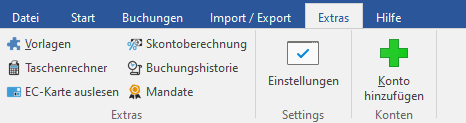
| "Tools" group | Here you will find various useful tools that can be helpfulin connection with SEPA-Transfer |
| "Options" group | Here you will find various setting options for SEPA-Transfer. |
| Group "Account" | Here you can start the account wizard to createadditional accounts in SEPA-Transfer. |
The "Help" menu

| "Help" group | In the "Help" group, you will find the program help, the manual as a PDF, as well as answers to the most frequently asked questions about SEPA-Transfer. |
| Group "Updates" | In this group you can open the information about SEPA-Transfer, use the command "Check for updates" to check via the Internet whether a newer version of SEPA-Transfer is available or use "What's new?" to call up an overview of the changes to the last SEPA-Transfer versions. |
| "License" group | This group can be used to change the installation key for SEPA-Transfer or to call up our website in your browser, where you can extend your support for SEPA-Transfer. |

