This will give you an introduction to working with SmartPOP2Exchange.
When SmartPOP2Exchange starts for the first time it automatically opens the 'Account Wizard'.
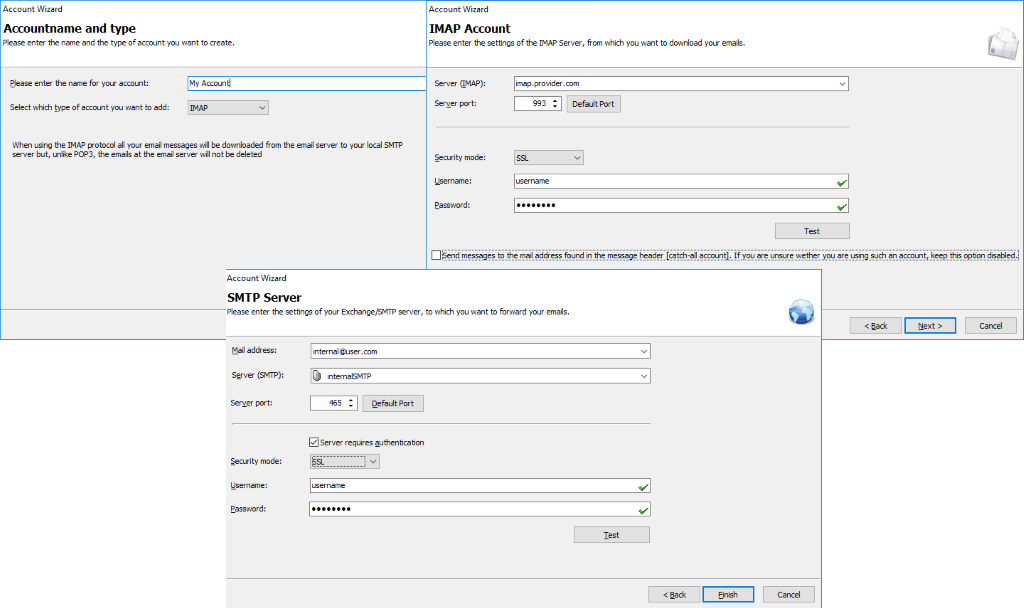
You can use this wizard to create your accounts step by step by filling in the fields with the correct values. You can open this wizard with the Account Wizard button on the Settings node of the tree.
It is also possible to create SMTP accounts and POP3/IMAP/PickupFolder accounts manually on an existing account. Therefore, you must use the Edit Menu or click with the right mouse button on accounts or SMTP accounts.
The following picture shows the main window of SmartPOP2Exchange. The starting form is the Settings.
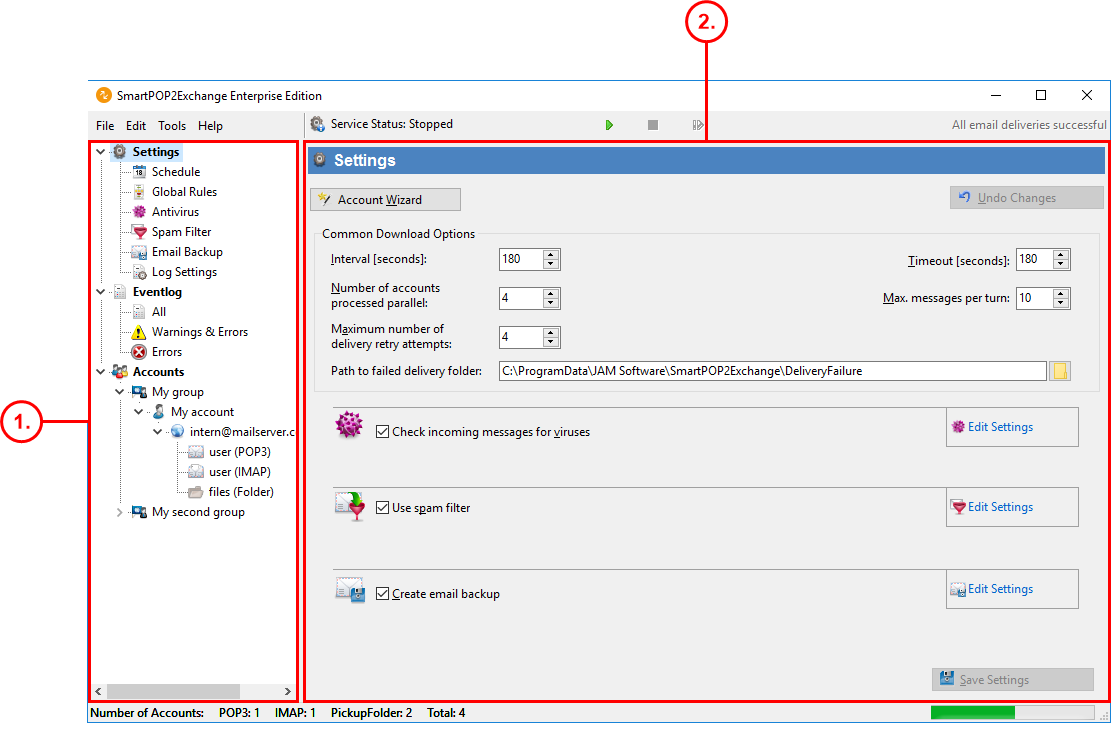
The Service toolbar indicates the status of the download service and gives you the possibility to start, pause, stop and restart it.
(1) Navigate through the item tree to select specific options or accounts.
Settings and the sub-points Log settings, Schedule, Global and Spam filter allow you to configure the service and enable/disable the spam filter and other features.
Under Accounts you can find all accounts with their source POP3/IMAP/PickupFolder and destination SMTP child accounts.
View the eventlog by selecting the eventlog item.
(2) After selecting an option or an account you'll see all settings that can be made for this item on this form.