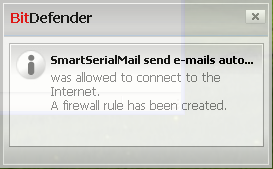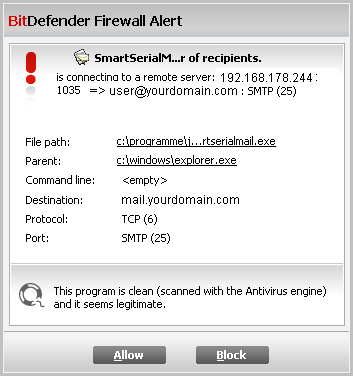The main settings of BitDefender Internet Security are made automatically.
Before the first start of SmartSerialMail please open your Firewall configuration and switch to 'Advanced View'.
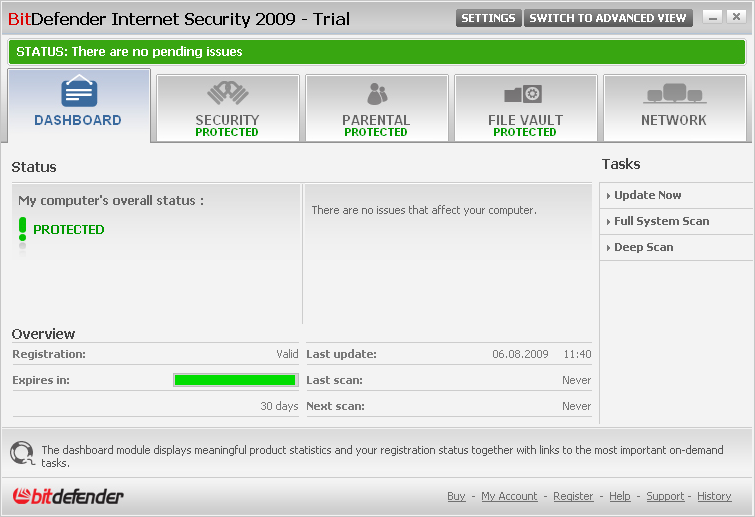
First you need to change the settings under 'Antivirus'.
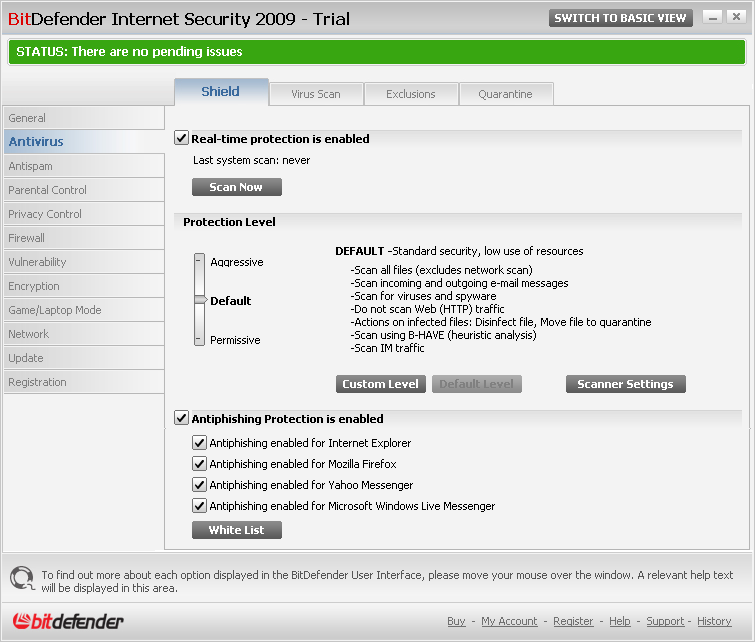
Click on the 'Custom Level' button and uncheck 'Scan outgoing mail'.
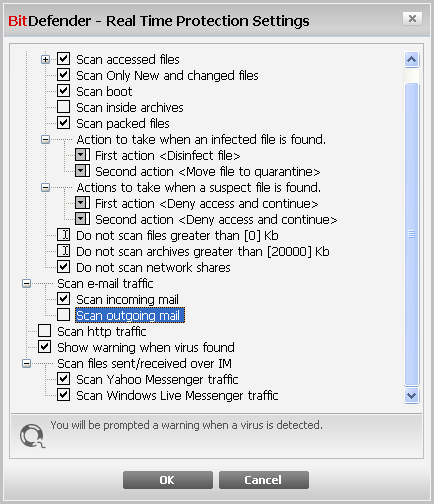
Start SmartSerialMail.
Depending on your firewall settings, the Firewall will show one of the messages below during the first start of SmartSerialMail.
|
The firewall has made all settings for SmartSerialMail automatically. SmartSerialMail is now allowed to send emails. |
|
If this message is shown you need to allow SmartSerialMail to send manually. Click on the 'Allow' button to allow usage of SmartSerialMail in your Firewall |
Afterwards, check your settings in the 'Firewall' of BitDefender. Open the tab 'Rules'.
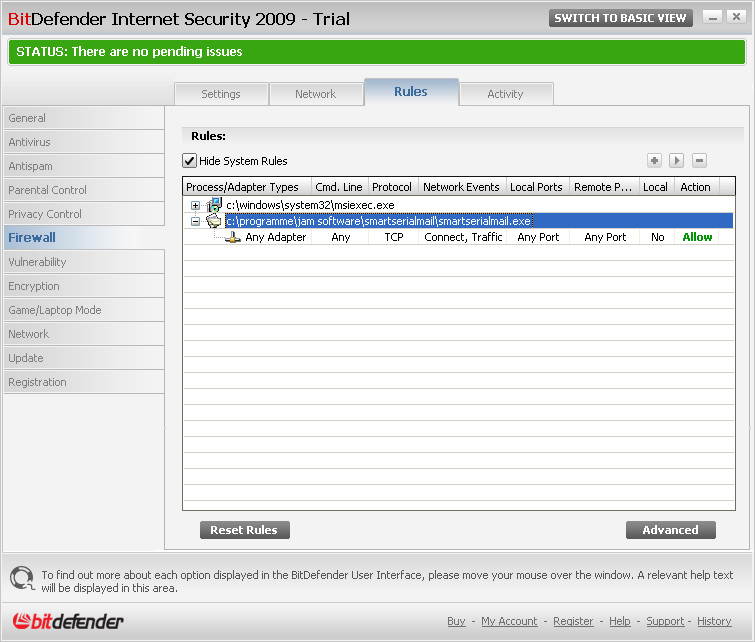
The rule for SmartSerialMail in your firewall should look like the picture above.
|
|---|
If you are using SmartSerialMail 5 you need repeat those steps for "SmartSerialMailServiceApp.exe". |