Application start¶
Modify startup settings for TreeSize.
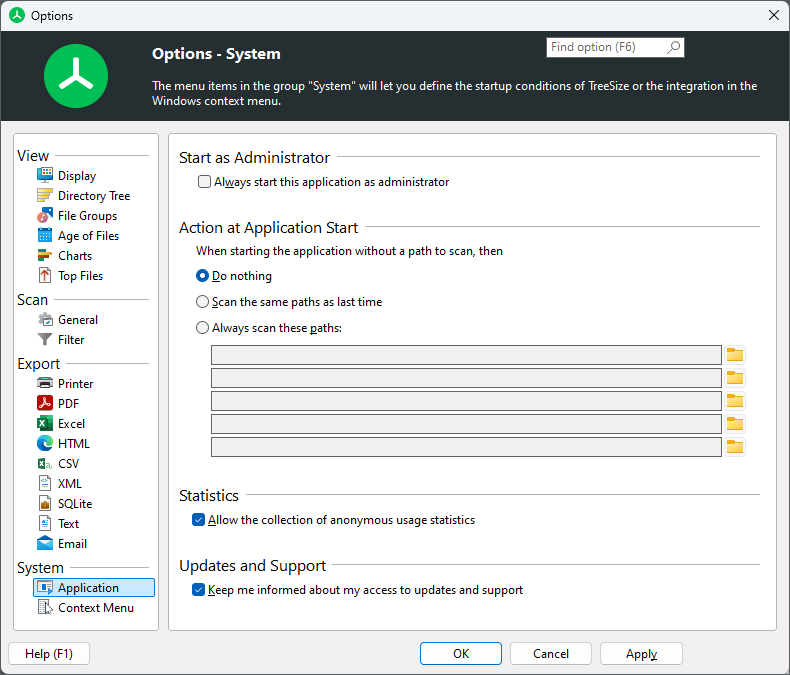
Start As Administrator¶
Always start this application as administrator¶
When activated, TreeSize will always start with administrator privileges. This will trigger the UAC (User Access Control) prompt, if UAC is enabled.
Action at Application Start¶
Do nothing¶
The application will start with an empty window. A scan can be started using the path selection drop-down list (Quickstart) or via the corresponding button on the Home tab.
Scan the same path(s) as last time¶
All paths shown in the directory tree the last time TreeSize was closed will be re-scanned once the application is started again.
Always scan these paths¶
Enter up to five paths to be scanned when the application starts.