![]()
With the exclude filter, folders, files or file types can be excluded from the search results.
The exclude filter dialog can be opened via the menu 'Search > Exclude filter > Customize filter' and can be activated via the menu item 'Use filter' located at the same place. If the filter is active, a corresponding message is displayed in the status bar.
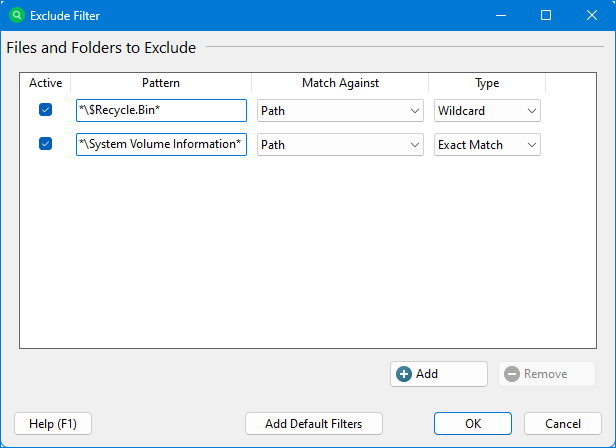
How to define a filter
To define a new filter, please follow these steps:
1.Click the 'Add pattern' button. A entry will be created in the filters list for the new filter.
2.Now you can define an exclude filter in the 'Pattern' column. You can either use simple wildcard pattern such as '*.exe', regular expression patterns such as '.+\.exe$' or patterns that match the whole name like 'notepad.exe'. If, for example, an exclude filter for the pattern '*.exe' is set, UltraSearch will not show any files with the extension '.exe'. Please ensure that the correct 'Type' for your exclude pattern is selected in the identically named column.
3.The 'Match Against' column is used to specify the element/attribute against which the pattern is compared. Patterns can either be matched against the file or folder names, (full) paths, name of the direct parent folder or name of any parent folder. With the full path filter you can exclude complete directory branches matching a certain pattern (e.g. "*\Program Files*"). 'File or Folder Name' should be used when you intent to include or exclude certain file extensions.
Wildcards allowed in Wildcard patterns:
* |
Replaces none or arbitrarily many alphanumeric characters. |
? |
Replaces exactly one alphanumeric character. |
Not only names of files and folders are allowed, the patterns may also contain parts of directories. Multiple patterns can be used by separating them using semicolons.To force the exact match (instead of a substring match) of a pattern, please select 'Whole Name' in the Type column for this pattern. Regular expressions can also be used as patterns by selecting 'RegEx' in the 'Type' column.
The following table shows possible patterns:
Pattern |
Match Against |
Type |
Result |
*.doc |
File or Folder Name |
Wildcard |
Searches for all files with the extension 'doc'. |
*\Windows\System32\*.exe |
Full Path |
Wildcard |
Searches for all applications in the path 'Windows\System32'. |
"Neues Textdokument.txt" |
File or Folder Name |
Whole Name |
Searches for all files named 'New Text Document.txt'. |
C:\\([a-z]*\\){2,4}[^\\]*\.[^\\]*$ |
Full Path |
RegEx |
Searches for all files on drive C: with a folder depth from at least 2 and at most 4. |
Choose a defined exclude filter and click on 'Preview...' to open an explorer view, which displays the Files and Folders that are excluded by this filter. Excluded folders and files are displayed in red while green coloured ones are still considered in the search.
The 'Add Default Filters' button creates predefined exclude filters for specific system folders (like the recycle bin).