![]()
You can use this dialog to configure which drives or folders should be searched. Even complex paths and URLs can be put together with just a few clicks.
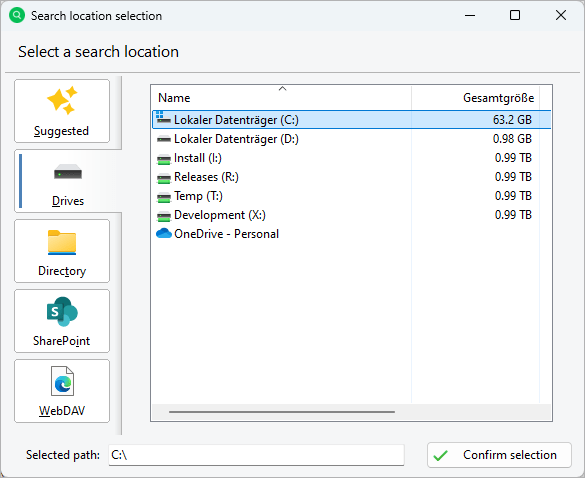
All available search locations are listed on the left-hand side of the dialog. To the right, the directory to be searched in the currently selected search location can be specified and, in the case of cloud/remote targets, the access data for the connection can also be entered there. The currently selected path is displayed in the input field at the bottom of the dialog.
Available search locations
You can select one of the supported search targetes on the left-hand side of the dialog to start configuring a more complex search location:
Suggested |
Scan a list of recently used paths |
Drives |
Search a local drive or a network drive. |
Directory |
Search a specific directory. |
SharePoint |
Search SharePoint sites. |
WebDav |
Scan a target via the WebDav protocol. |
Specifying the path to be searched
The content displayed next to the search targets results from the selected type and allows you to specify a specific path and, if necessary, authentication data.
Drives & Directory |
For these two search targets, the corresponding drive or directory can be selected in the list or in the directory tree. |
SharePoint: Path |
The subpath on the specified server (e.g. "sites/general" for SharePoint) can be entered in the path field in order to analyze only this path and other sub-paths of it. |
SharePoint: Authentication type and fields dependent on this |
Here you can specify how the connection to the SharePoint is to be established. You can choose between "User name", "Certificate" and "Windows account". User name: Authentication via user name and password. Certificate: Authentication via a saved certificate and a password. Windows account: Authentication via the Windows account currently in use (only possible with Azure Active Directory set up as described here). |
WebDav: Server name |
The name of the WebDav server that is to be searched |
WebDav Path (optional) |
An optional subpath on the server |