![]()
The file types that are available in the file types filter dropdown can be specified under 'Options > Configure file types...'.
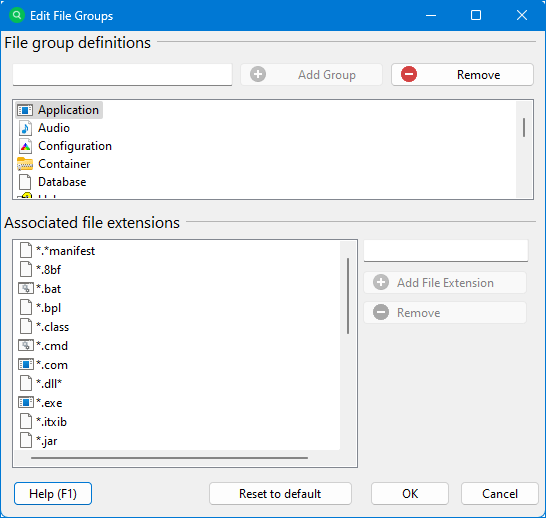
The options for defining the file types offer the possibility of customizing, deleting or creating new individual file types.
Add a new file type
1. Specify the name of the new file type (for example, 'text files') in the 'File type definitions' text box.
2. Click 'Add Type'.
3. Click in the text box in the 'Associated file extensions' section and define the desired file extensions that should belong to this file type (for example, '*.txt').
4. Click on 'Add Pattern'.
5. Repeat steps 3 and 4 until all desired file extensions have been added.
6. Click on 'OK' to save the changes.
Add/remove/edit a file extension of an existing file type
1. Click on the desired file type in the upper list.
2. Add a new file extension by following steps 3 and 4 as described above
or
use the 'Remove' button to remove an existing file extension from the list
or
right-click on an existing file extension and select 'Edit Pattern' to edit the definition of a file extension.
3. Click 'OK' to save the changes.
Change the title or description of an existing file type
Right-click on the desired file type and select either 'Edit Caption' or 'Edit Description'
Export/Import a list of file extensions
You can export the file extensions defined for a file type to a text, CSV, or XML file by right-clicking in the lower list and clicking the Export button. An existing definition can be imported in the same way.