Designer
|
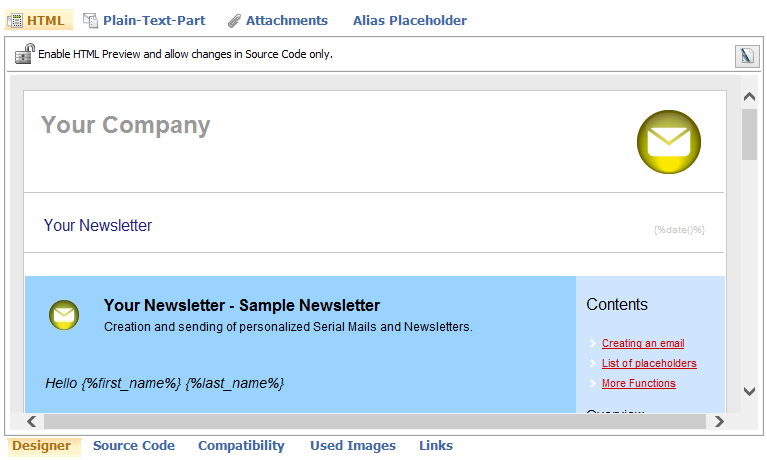


|
Determines whether an HTML mail may be edited in the designer or whether it may only be edited in the source code.
|
Editor
|
The comfortable editor is one of the main components of SmartSerialMail. Here you can create, for example, newsletters containing images, tables or quick parts before you send them via SmartSerialMail.
|

|
Opens the external editor set in 'Options' in the 'File' menu, in which you can edit or create your content externally.
|
|
 Hint: Hint:
|
The preview may be different from the version received by your recipients!
|
|
Source Code
|
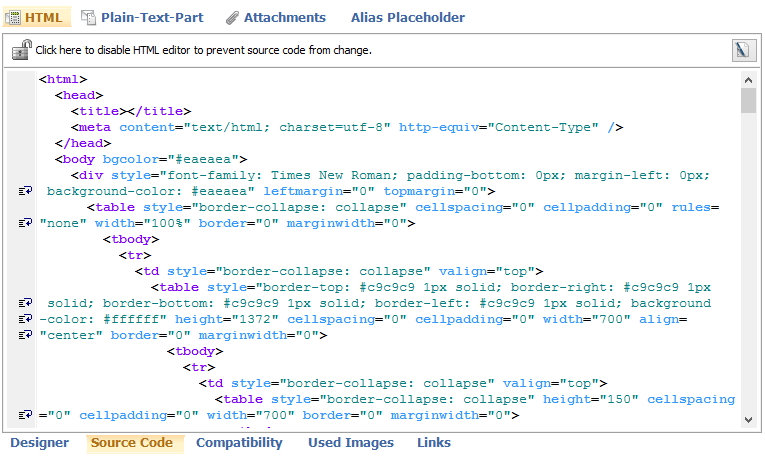


|
Determines whether an HTML mail can be edited in the designer or whether it may only be edit in the source code.
|
Editor
|
Here you can design the email in HTML code.
|

|
Opens the external editor set in 'Options' in the 'File' menu, in which you can edit or create your content externally.
|
|
Compatibility
|
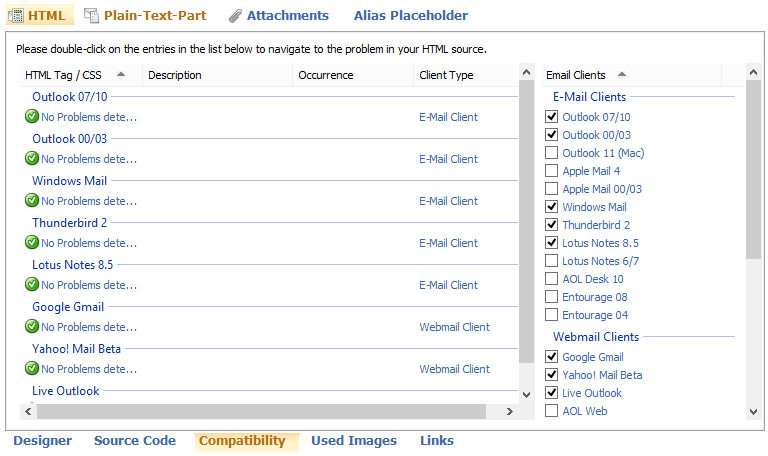
Email Client selection field
|
With SmartSerialMail you can check your email's compatibility with different email clients. You can select an email client here.
|
HTML/CSS Tag
|
Shows corrupted HTML/CSS tags.
|
Description
|
Shows to which extend your email is supported by the selected client.
|
Occurrence
|
Links to the incompatibility in the source code.
|
Client Typ
|
Shows the group the incompatibility belongs to. The groups are listed in the email client selection field.
|
|
Used Images
|
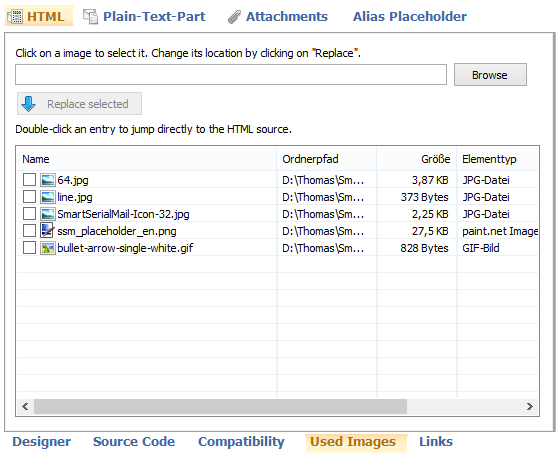
Browse
|
Opens a dialog in which you can select a file manually.
|
Replace selected
|
Click here to replace the selected image with the content of the text box.
|
Table
|
Lists all images used in the email. You can jump to the image location in the source code by double-clicking on an entry.
|
|
Links
|
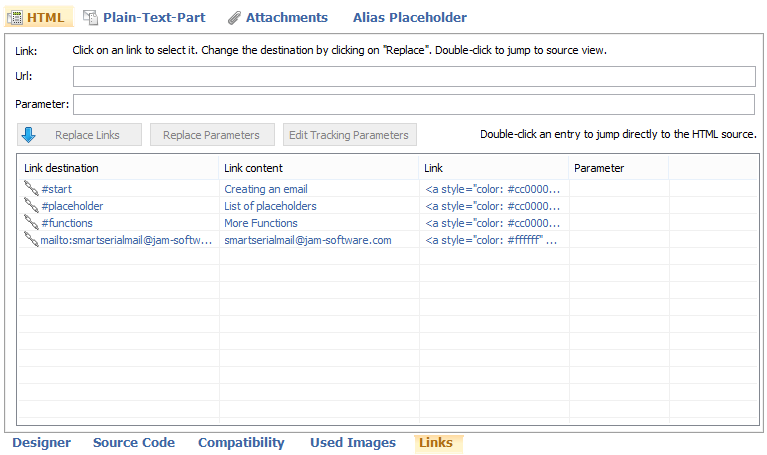
Replace Links
|
Click here to replace the selected link with the contents of the text box.
|
Replace Parameters
|
Click here to replace the old parameters with the changed ones.
|
Edit Tracking Parameters
|
Edit the tracking parameters of the chosen link.
|
Table
|
Lists all links used in the email. You can jump to the link location in the source code by double-clicking on an entry.
|
|