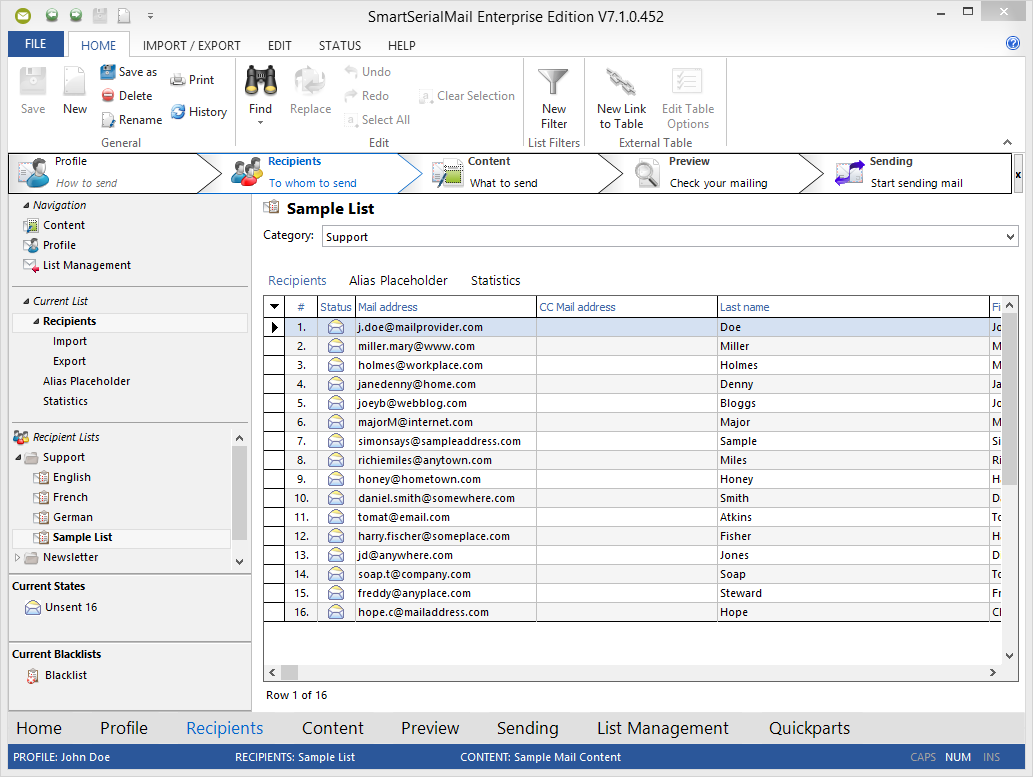The SmartSerialMail Import Wizard helps you to import data. Follow the step by step instructions.
You can import data from the following sources:
•Non-formatted text file
•Comma Separated Values file (CSV)
•Microsoft Excel file
•Database Connection
e.g. MySQL, MSSQL etc.
•Microsoft Access file
•Microsoft Outlook 2003 or higher
•Microsoft Outlook Express 6.0 or higher
Below, the import process is explained using a XLS-import (MS Excel) as an example.
1.Choose '![]() Import' in the Import Toolbar
Import' in the Import Toolbar
2.Choose the import source.
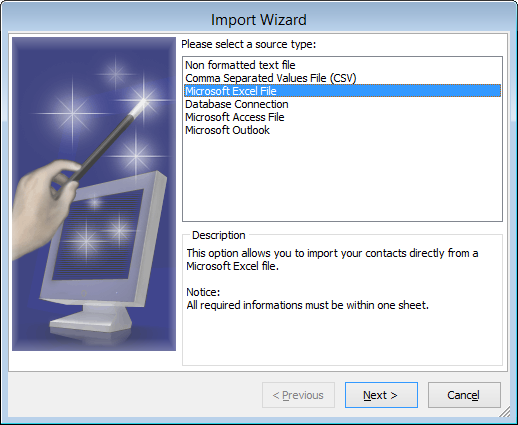
3.Use the '![]() Open' button to browse your file system and select a file or type the path into the text field.
Open' button to browse your file system and select a file or type the path into the text field.
With the '![]() Edit' button you can open and edit the selected file.
Edit' button you can open and edit the selected file.
|
Close the file to ensure a correct import. |
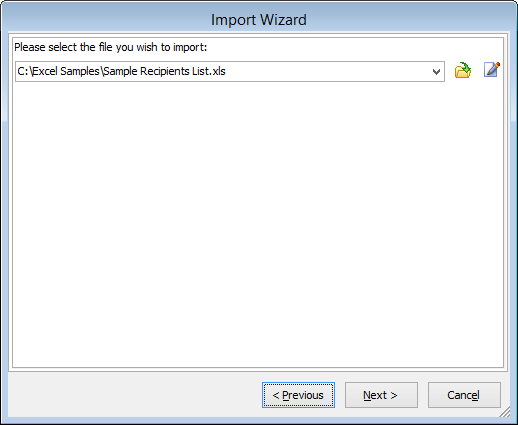
4.In this picture you can see an exemplary 'Open Dialog'.
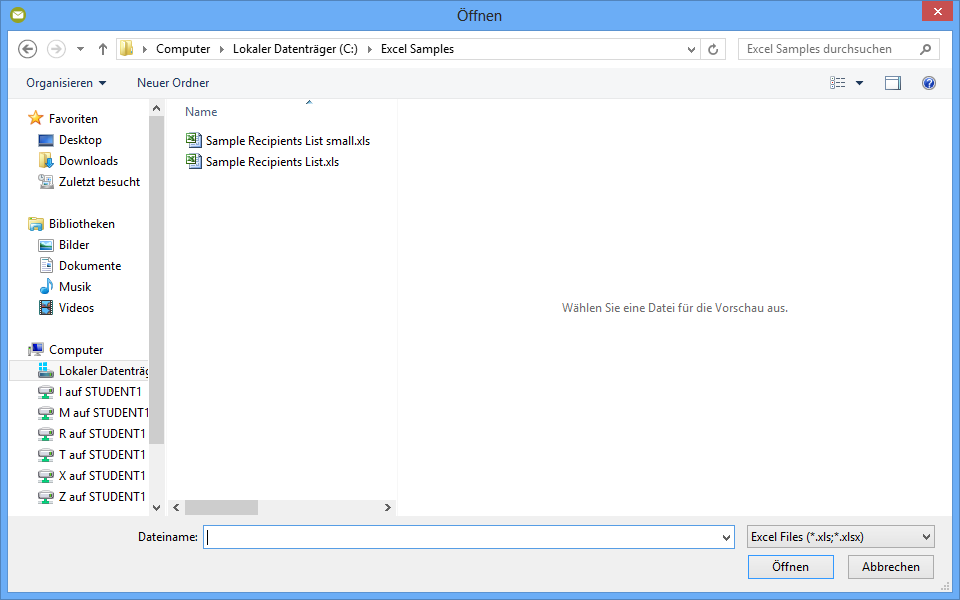
5.Choose the spreadsheet you want to import.
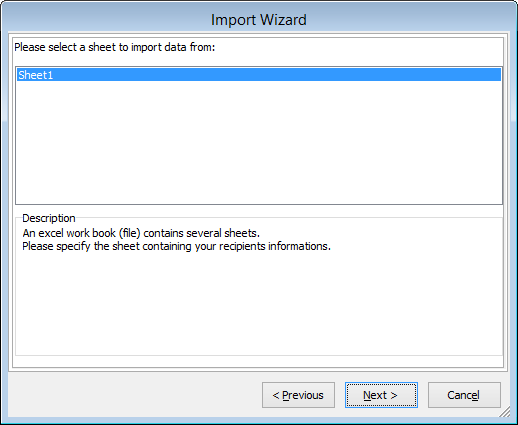
6.Please state at which row the import shall start. This is important to avoid importing headlines as recipients.
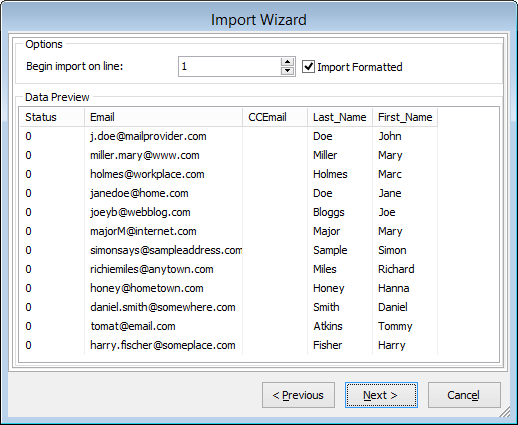
7.Select which columns should be imported and which headline each will have.
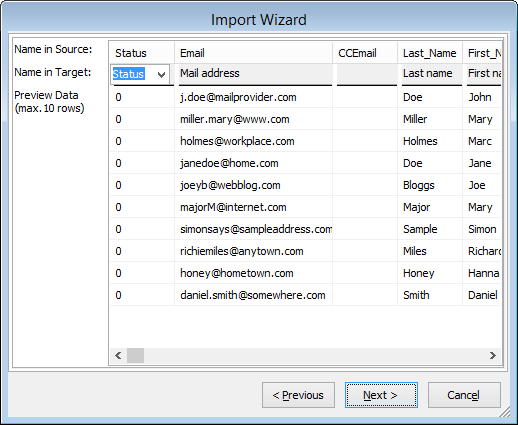
8.Select whether you want to import duplicate entries or not, or if already existing entries shall be updated (non existing entries will be imported as well).
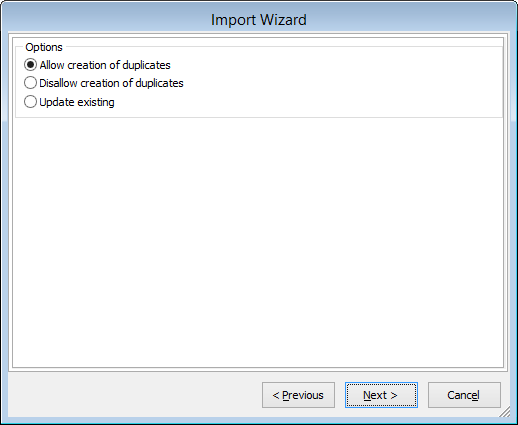
9.The recipients will be imported. The log window allows you to check if all entries have been imported correctly.
Choose 'Save' to save the log as a text file.
Choose 'Close' to finish Import.
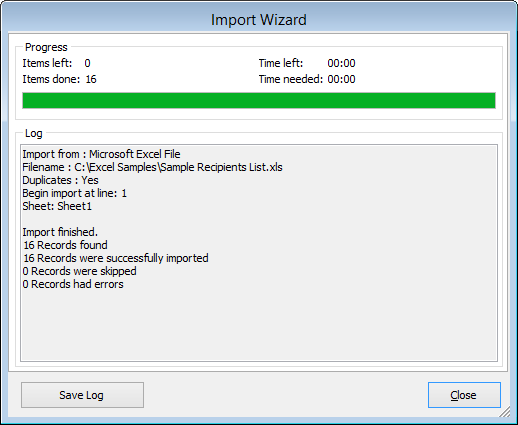
10. After the successful import you see the recipient list.