|
|---|
Please note: This feature is available in SmartSerialMail Enterprise Edition only. |
|
|---|
To sign your emails with S/MIME you will have to download the S/MIME certificate from your email provider. You will find an overview of your certificates under Windows by entering "certmgr" in the search bar in the start menu and pressing Enter. |
Follow these steps:
To download a digital S/MIME certificate, contact your email provider or your administrator for further help.
1. Download the digital certificate and use the Windows Certificate Import Wizard, which is executed by opening the downloaded certificate file. The wizard will guide you through the import process of the certificate.
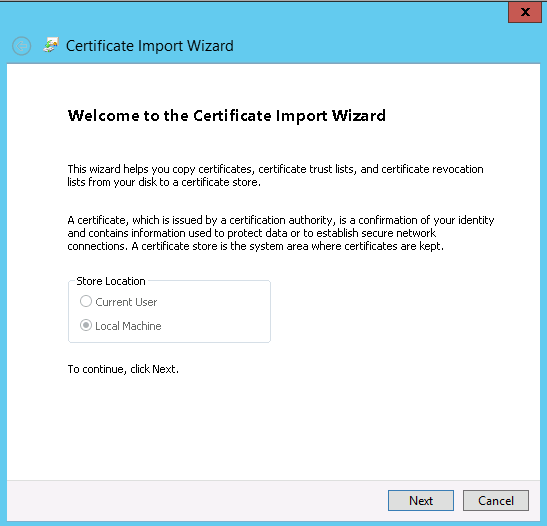
2. Start SmartSerialMail and select "![]() Profile" in the Navigation.
Profile" in the Navigation.
3. In the "Sender Information" check the box "Sign outgoing emails with S/MIME".
|
|---|
To use this option, at least one S/MIME certificate has to be installed on the computer. |
4. Select the certificate you want to use in the next window and click "OK".
5. Enter the address of the SMTP server in the preferences under "Outgoing Mail Server Options". You will find this address on the internet site of your email provider.
|
|---|
After activating this option, "SMTP server" will be the only available selection under "Outgoing Mail Server Options" in the profile settings. |