Setting up DataCentral retrospectively¶
Do you already have a SpaceObServer instance up and running and want to configure the index service retrospectively? Then follow these steps:
First, start DataCentral as an administartor and go to “File” > “Options” > “Index Service” in DataCentral. There you can activate the DataCentral Server functonality by activating the checkmark “Enable the DataCentral Server”:
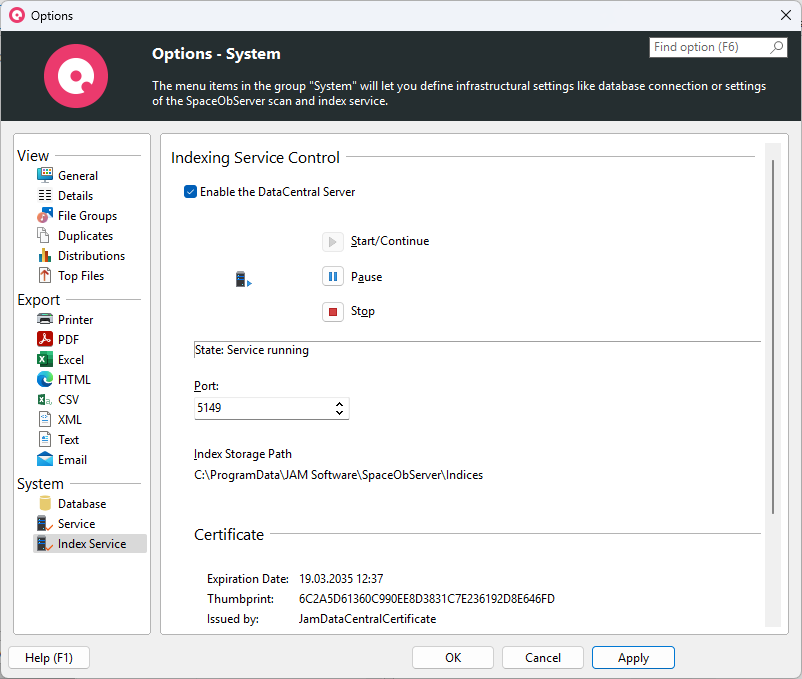
If this is your first time activating this funcionality you will be asked to choose a certifiacte as prevoiusly described in the Installation Process. Afterwards the indexing service will be started.
In these options you can also change the port under which DataCentral will be available or check where the full text indices will be stored.
On the same page in the certificate section, you can see some more details about the certificate configured for the communication with DataCentral service.
Note
The “Thumbprint” shown here can be used when configuring the certificate to trust in UltraSearch, see the later section Integration in UltraSearch.
Additionally, you can choose and configure a different certificate to use here. Just select the full path and password for the new certificate or use self-signed certificate and press the “Apply” button.
Adding Service Principle Names (SPNs)¶
If the service is running under a user account and you want to access it using a name rather than an IP, then you must also add Service Principle Names (SPNs) to that user account. This can be done by running the following:
setspn -S HTTP/myservername.mydomain.com myuser
Each name that will be used to access the service needs to be added. To execute this command, you will require appropriate permissions in your Active Directory (AD).