HTML¶
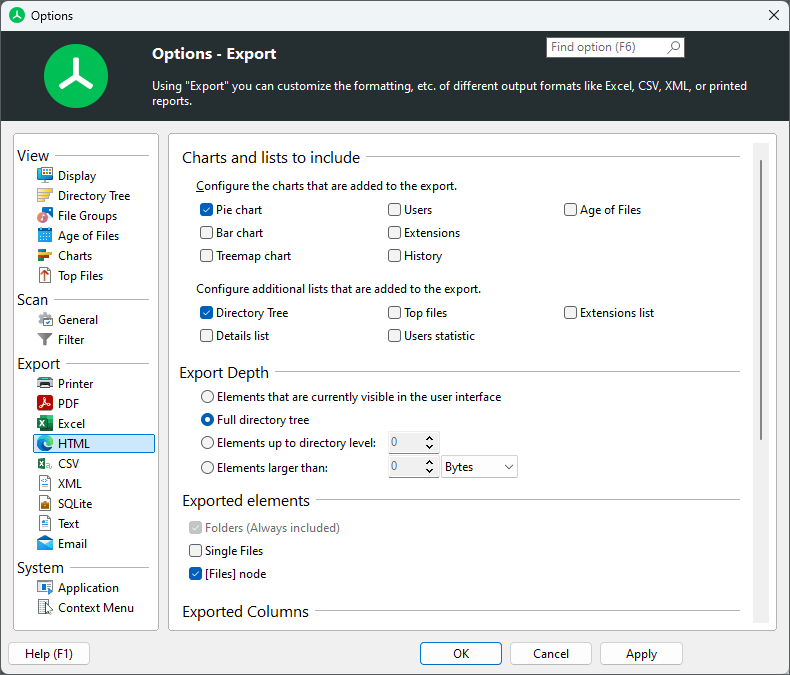
Charts and lists to include¶
Configure the charts and lists that are added to the export¶
Check all the different chart types and list types that shall be included in the report that will be printed.
Export Depth¶
Elements that are currently visible in the user interface¶
Only the expanded/visible parts of the Directory Tree will be printed.
Full directory tree¶
If this option is selected, the complete Directory Tree will be printed.
Elements up to directory level¶
Allows to restrict the amount of data that is printed to a certain level.
Elements larger than¶
Only elements that have a certain minimum size will be printed.
Exported Elements¶
Folders only¶
If this option is selected, only folders will be printed.
Folders and [Files] item¶
If this option is selected, single files will not be printed. Instead, their values such as “Size” and “Allocated” will be aggregated into a special node “[Files]”.
Folders and single files¶
If activated, single files will be printed as well. This may result in very large reports compared to exporting the files in a grouped view (see option above).
Exported Columns¶
Use the column list to specify which information shall be included in printed reports. A list of all available columns with their descriptions can be found in Available columns.
Use same columns as in details view¶
Activate this option if you want to use the same columns that are currently used in the details view.
Use custom column settings¶
This option allows for a fully customizable selection of columns for this particular export. You can change the size for each column individually.
Included information¶
Include summary information¶
Use this option to specify whether a short summary information, such as the title and date of the report, should be added to the exported file.
Include units in export¶
If this options is activated, units like “KB”, “MB”, or “%” will be included in the exported data. Uncheck this option, if you want to export plain values.
Size unit¶
The size unit that will be used for the export of Excel files. You can either select a specific unit from Byte to Terabyte, let TreeSize automatically determine the optimal unit, or use the same unit that was last used in the user interface.
Formatting (Expert mode)¶
Use bold text and colors for reports too¶
Applies color and formatting options, such as bold text for larger folders, to generated reports as well.
Generate expandable/collapsible Excel report¶
A dynamic Excel report will be created in which items such as folders can be expanded/collapsed just like in the Directory Tree.
Format file and folder paths as¶
Chose in which way the paths of files and folders should be formatted in the Excel report. Paths can be formatted either as plain text or as hyperlinks.