Details¶
The Details provides an Explorer-like list of files and folders that are contained in the current selected item in the Directory Tree.
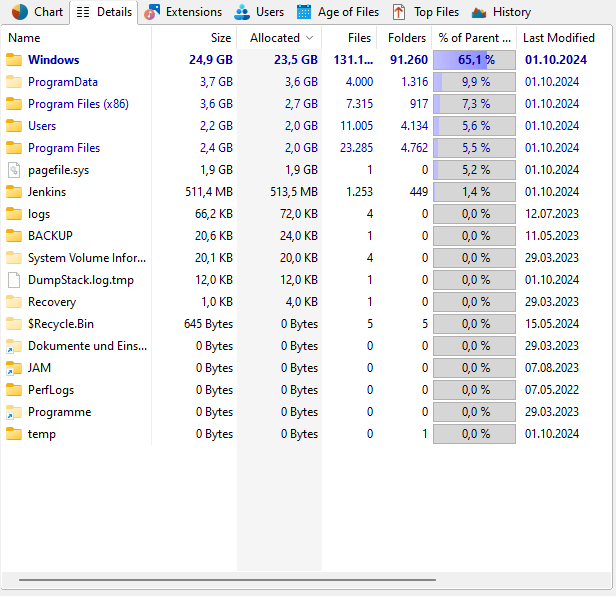
More columns¶
Detailed information on each file or folder can be shown by selecting the desired attribute in the column list, available by right-clicking the header of the list.
Individual file types, users or age of file intervals can be added as columns as well. To do so, right click on the extensions, user, or interval and select “Add column … to Details”.
These columns will be exported as well, if in the Options the checkbox “Use same columns as in Details view” is checked.
Context tab¶
Like every view in TreeSize, the Details view comes with a Ribbon tab that is activated when the list is clicked.
The Ribbon tab provides commonly used list functions such as select operations or export features.

The following commands are available on the “Details” tab:
Delete¶
Deletes the selected items. Hold the “Shift” key to remove the item(s) from the disk permanently (Please note: You cannot recover files that have been removed permanently!).
Properties¶
Shows the properties for the selected item.
Move/Copy¶
Opens a dialog for the execution of file operations. The dialog allows to move the selected items to another location.
It also provides functionalities to archive, copy, or delete them, using a variety of additional options, such as the creation of a log file of the operation.
Bulk Rename¶
Opens a dialog that allows Mass renaming files.
Export Details¶
Exports the contents of the “Details” view to a file. If two or more items are selected, only the selected items will be exported.
Available file formats are
Text Files (.txt)
HTML Files (.htm)
Rich Text Format (.rtf)
Microsoft Excel (.xlsx)
Comma Separated Values (.csv)
Email¶
Sends the content of the “Details” view via email.
Copy to Clipboard¶
Exports the contents of the “Details” view to the clipboard. If two or more items are selected, only the selected items will be exported.
Print right pane¶
Prints the selected items of the “Details” list.
Select all¶
Selects all items in the list.
Select none¶
Unselects the list items.
Invert selection¶
Inverts the selection.
Open command prompt¶
Opens command prompt at the current directory of the “Details” view.
Open in Windows Explorer¶
Opens Windows Explorer and shows the parent folder of the currently selected items in the “Details” view.
Compress¶
Compresses this file or folder using NTFS compression.
Decompress¶
Turns off NTFS compression for this file or folder.
Copy path¶
Copies the path of the selected items to the clipboard.
Preview pane¶
Enables or disables the preview pane, which shows the content of the selected file in the “Details” list.
Available columns¶
These are the available columns that can be configured individually for the Details view and any export type (Excel, HTML, etc.) using the Options dialog of TreeSize.
Name¶
The name of the file or folder.
Path¶
The path, including the object’s name.
Size¶
The size of the object.
Allocated¶
The space that the object currently occupies on disk (see also: NTFS Compression).
Files¶
The number of files in a directory branch.
Folders¶
The number of sub-folders in a directory branch.
Growth¶
The absolute size difference (e.g. in MB) of this element. Only available if the scan was compared with a saved scan or snapshot. The value in this column depends on the selected view mode and unit.
% Growth¶
The relative size difference of this element
% of Parent¶
The amount of space in percent that a folder or file occupies relative to its parent folder.
Last Modified¶
The last modification date of the object. TreeSize calculates the last modified and last access date more precisely than the Windows Explorer, because it takes all files in all sub-folders into account. This behavior can be changed in the options dialog.
Last Access¶
The last access date of the object.
Compr.¶
The size in percent by which an object has been compressed using the built in compression of the file system (see also: Notes on NTFS).
Owner¶
The name of the user that is assigned as owner of the folder or file in the filesystem.
Optical media size¶
The amount of space that an object would occupy on an optical medium such as a CD or DVD with ISO file system.
Current Date¶
The current date. This column can be useful if you want to process the collected data, e.g. in a database.
Attributes¶
The file attributes: - Readonly (R) - Hidden (H) - System (S) - Directory (D) - Archive (A) - Compressed (C) - Sparse (Q since Windows 10, P on older Windows versions) - Temporary (T) - Offline (O) - Reparse Point (L) - Encrypted (E) - Pinned (P - only available on Windows 10 or later) - Unpinned (U) - Recall on data access (M) - Alternate Data Streams (Z).
Type¶
The file type, e.g. “Text file”.
Dir Level¶
The level of an object in the file system.
Dir Level (Relative)¶
The level of an object in the file system in relation to the path that was used as starting point for the scan.
Creation Date¶
The date at which the object has been created.
Containing Path¶
The full path to the current object, not containing the object’s name.
Cost (Allocated)¶
You can define costs for the occupied space in the options dialog. The costs for the files and directories, based on their allocated space, are shown in this column.
Avg. File Size¶
The average size of a file in a folder.
Permissions¶
The access permissions of the object in the UNIX-like format:
Username1: +/-R +/-W +/-X
Username2: … where “+” means the right is granted and “-” means that the right is denied.
“R” stands for read access
“W” for write access
For files “X” means the right to execute, for directories the right to list the directory content.
TreeSize maps the actual permissions to a very compact presentation: Multiple access control elements for one user are merged to one, and most special permission are not displayed.
Inherited Permissions¶
These are the permissions inherited from the parent directories.
Own Permissions¶
These are the own permissions defined specifically for this file system object.
File Version¶
The version number that is included in EXE, DLL OCX and similar binary files.
Last Save Date¶
This column shows the date on which the file was saved the last time, taken from MS Office and compatible files. This information is extracted from the meta data of the file.
Hardlinks¶
The number of hardlinks to a file. Empty in case of folders.
Error¶
In case a folders could not be scanned, this column will contain the message of the error that occurred.
Full User Name¶
Shows the full user name of the owner of that file or folder.
Link Target¶
Shows the target path of a link.
MD5 Checksum¶
Shows a string representation of the MD5 checksum for this file’s content.
SHA256 Checksum¶
Shows a string representation of the SHA256 checksum for this file’s content.
Extension¶
The extension of the file, e.g. “.txt” for a text file.
Path Length¶
Shows the number of characters included in the full path of this file or folder.
Alternate Data Streams¶
Shows the size hold by “Alternate Data Streams” for this file (not available for directories).
Space Free¶
Shows the amount of space that is available on the current drive.
Description¶
For folders and shares this column shows the comment associated with them. For office files and pictures their embedded title is shown. In case non of this data is available, but the folder’s of file’s name is an SID (like in the “$Recycle.Bin” folder), this SID is resolved to a username in this column.
More columns¶
In addition to the predefined columns that are mentioned above, TreeSize supports all columns that can be selected in Windows Explorer.
The selection dialog provides a large number of additional meta data, such as the number of pages in an office document, the width and height of image files, or the artist for MP3 files.