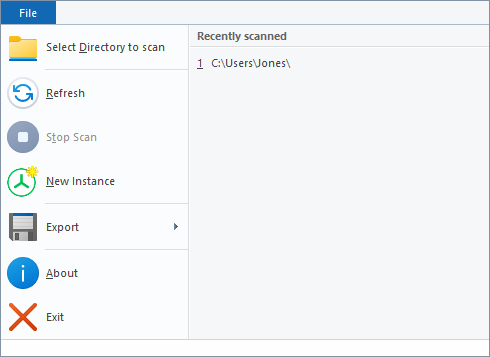The Application Menu (or "File" menu) allows you to select folders for scanning, open up new instances of TreeSize Free, and print collected data.
Recently Scanned |
List of recently scanned paths and drives. Clicking a path will start a scan of this path. |
Select Directory |
Shows a dialog which lets you choose a folder for scanning. When the selection has been confirmed, TreeSize Free starts scanning the selected path. |
Refresh |
Refreshes the currently selected scan. |
Stop Scan |
Stops a currently active scan. This will abort the current scan process but not remove the data gathered so far from the view. |
New Instance |
Creates an additional Instance of TreeSize Free. |
Start TreeSize as Administrator |
Restart TreeSize Free with administrator privileges. Please note: This button is available only if TreeSize Free was not started with administrator privileges. |
Export |
Contains the export functions (print and export to PDF) |
Export > PDF File |
Export the data collected by the current scan to a PDF file. |
Export > Print Report |
Print the data collected by the current scan. |
Export > Print Setup |
Configure the printer and its settings. |
About |
Shows version number and contact information. |
Exit |
Closes TreeSize Free. |