![]()
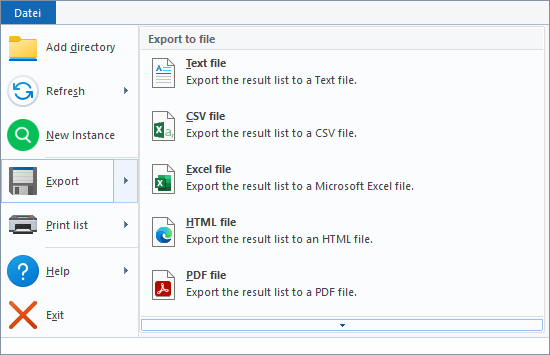
File
Add directory |
Opens a selection dialog to add new drives and folders to the search. |
Refresh |
•Refresh: Performs the search again with the current settings. Use this option if you want to get updated search results, for example, because files on your system have changed. •Rescan: Rereads all file information of the selected search paths into the internal cache in memory. If your search results are incomplete because the cache contains obsolete information, you should use this option. |
New Instance |
Starts a new instance of UltraSearch. |
Export |
•Export: Allows you to export the result list to a file. The following file formats are available for export: •Copy list: Copies the result list to the clipboard. Use this option if you want to transfer the results to another file or program. Information: All currently visible columns of the result list are exported. Individual columns of the result list can be shown or hidden under 'View > Visible columns'. |
Print list |
•Print list: Opens a dialog for selecting the printer you want to use to print the search results. •Print setup: Opens the printer settings for setting up your printer. Information: All currently visible columns of the result list are exported. Individual columns of the result list can be shown or hidden under 'View > Visible columns'. |
Help |
•Hilfe: Opens the help file of UltraSearch. •Info: Displays version number and contact information. In the Professional Edition, customer number and license key are also displayed here. |
Exit |
Closes the program. |