By selecting the Log settings element of the Navigation Pane you open the log configuration form.
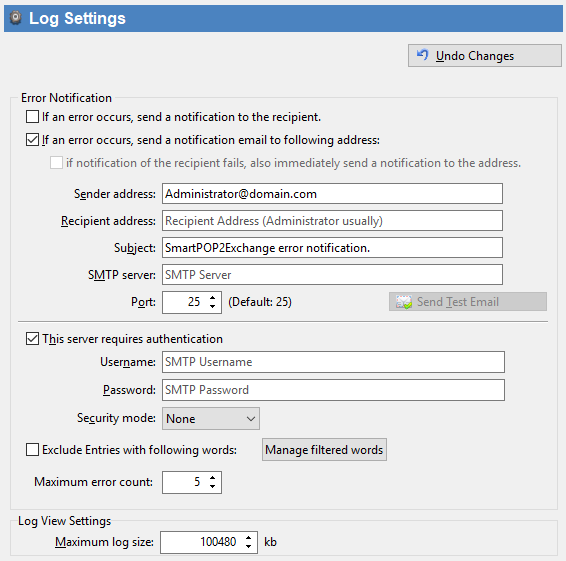
If an error occurred send ... |
Check this checkbox to let SmartPOP2Exchange send a mail as notification to the mail address defined below in case of an error. |
Sender address |
Enter the mail address to send the notification from. |
Recipient address |
Enter the mail address of the person who will receive the notification. |
Subject |
Enter the subject of the notification. |
Server |
Defines the address of the SMTP server which will send the mail to the recipient. |
Port |
Sets the port of the SMTP server if it's not standard port 25. |
Server requires authentication |
Check this checkbox if the SMTP server needs an authentication for sending mail. |
Username |
Enter the username for the SMTP server authentication. |
Password |
Enter the password for the SMTP server authentication. |
Security mode |
Choose the security mode (SSL or TLS) used for the connecting to download mail. SSL / TLS support depends on your SMTP server settings. |
Exclude entries with following words: |
Using this option you can filter the error-messages you will be notified for. Errors containing one or more of the selected words will be ignored. |
Maximum error count |
Here you can choose the limit of how many error log entries the notification mail should contain |
Maximum log size: |
Sets the maximum size of the log. |
If you want to reset the configuration form press the Undo button.
![]() Please note that any changes you made will be applied only after pressing the 'Save settings' button.
Please note that any changes you made will be applied only after pressing the 'Save settings' button.