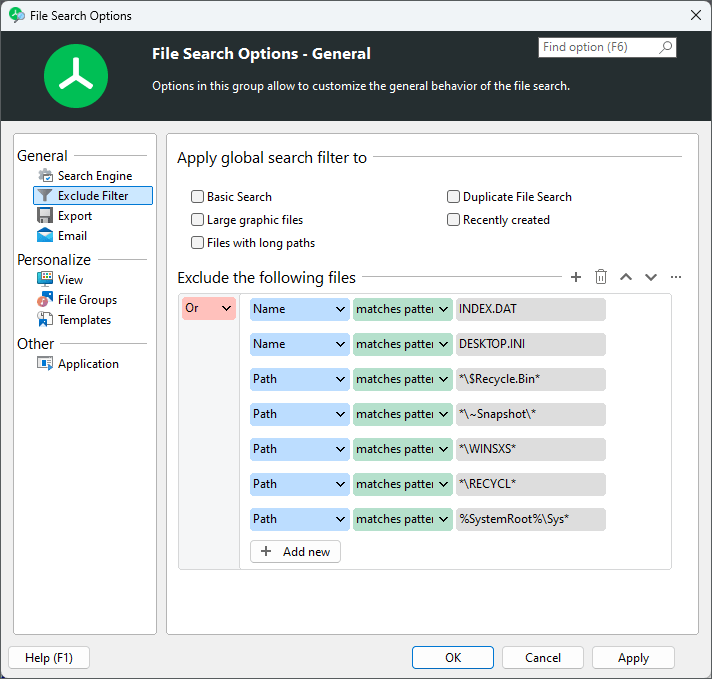
The file search was designed to identify obsolete or very large files in order to clean up a system. Certain files like system files, however, should not be deleted because they are needed by the operating system or other software. Files known to be important for a system can be added to the exclude list here and will then not be shown in the results any more.
Apply global search filter to
Select which of your searches should use the exclude filter. You can select for each of your searches individually, whether or not it should use the filters, or not.
Exclude the following files
This option allows you to define exclude filters which will be used when searching for files . Each file/ folder will be compared against the filters and will not listed in the result list, if it matches. This can be used, for instance, to prevent system files from showing up in the result list. It can also be used to hide certain elements that are not relevant for your search.
Please note: These filters will only be applied to the searches that are checked above. You can also enable and disable the filters by activating the corresponding option ("Use exclude filter") in the ribbon menu.
How to define an exclude filter
To define a new filter, please follow these steps:
1.Click the "+" button. An entry will be created in the filters list for the new filter.
2.Define the filter:
•The most common type of filter is a simple "Full Path" filter. Select "Full Path" in the first selection box and "starts with" in the second one. Enter a path such as "C:\Program Files" to filter all files and folders within that path.
•To exclude a groups of files, such as "System files", select "File type" in the first selection box and the look for the corresponding group in the third.
• You can also use Wildcard patterns such as "*.exe", or Regular Expression patterns such as ".+\.exe$". Please make sure that you select "matches pattern" / "matches regular expression" in the second selector of the filter definition.
Further information about how to define search filters can be found here.
Hint: New files or folders can also be easily added to this list using the right-click menu of the result lists ("Permanently exclude from search results").