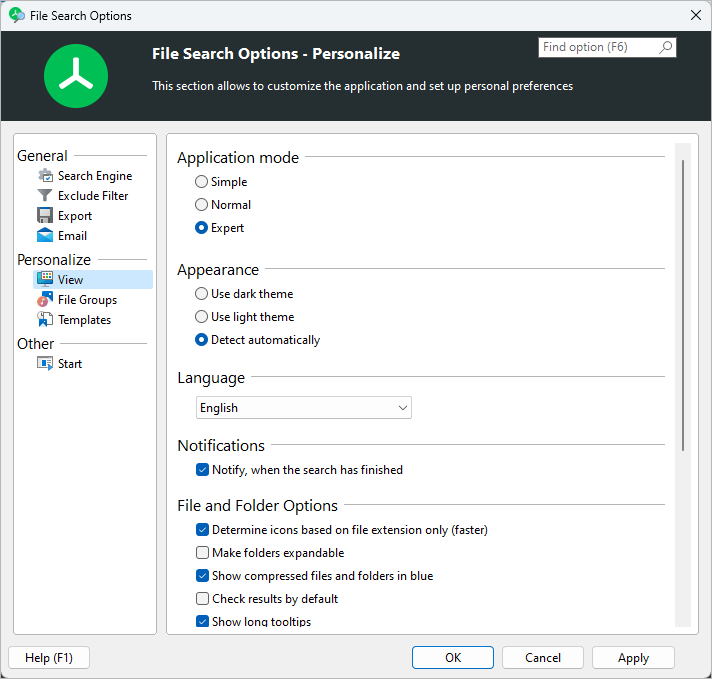Appearance |
Use dark theme / light theme / detect automaticallyWith this option the appearance of the application can be changed. You can switch between light and dark mode. The option for automatic detection is based on your current Windows setting and automatically adapts the appearance of TreeSize to it. |
Language |
Use languageSelect the language that is used for TreeSize's user interface. |
File and Folder Options |
Determine icons based on file extension If this option is set , you will see the default icon for a file of this extension type in the search result list. |
Show compress files/folder in blue If this option is set, NTFS compressed files/folder will appear in blue color in the search result list. |
Check results by default If this boxed is checked, all results in the list will be automatically checked so processing additional steps (like Export, Move items,etc) can be performed with one click. |
Show long tooltips If this option is active, a tooltip window with detailed information will be shown if the mouse cursor hovers over a file or folder for a while. |
Date/Time Format |
Use the following date/time format, e.g. for "Last Access": The date/time format that is used by TreeSize in related columns like "Last Access", "Last Change", or "Creation Date" can be defined here. Available formats are date, date+time (without seconds), and date+time (with seconds). |
Username Format |
Format for the username appearance if displayed in search result list or export files. Either just the username is displayed or user name including the related Active Directory domain where user belongs to. |
Notifications |
Notify, when the search has finished If this option is enabled, TreeSize will play a notification sound, when the search has finished. If TreeSize is minimized, when the search finishes, it will also show a notification in the Windows notification center, which includes a summary of the search that was just performed and the results that were found (Only supported in Windows 8 and higher). |