By selecting Anti-virus in the Navigation Pane you open the Anti-virus configuration form. The following settings may be applied:
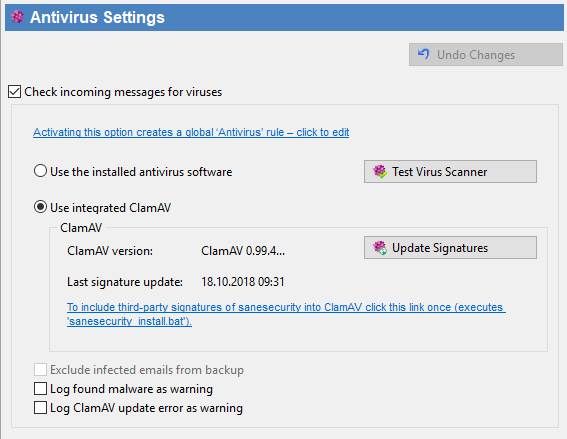
Scan incoming messages for viruses |
Here you can activate the anti-virus function. SmartPOP2Exchange uses the installed Virus Scanner to scan incoming messages for viruses. |
Test virus scanner |
Click this button to have SmartPOP2Exchange place a Virus Test file on your hard drive and to verify that the Virus Scanner recognizes it. If the test is successful then SmartPOP2Exchange can use the installed Anti-Virus software. |
Use the installed Anti-virus |
Choose this option if you already have a Virus Scanner with an On-Access function installed. |
Use the integrated ClamAV |
Choose this option to have SmartPOP2Exchange use the integrated ClamAV. |
Update signatures |
Click this button to manually initiate the ClamAV signature actualization. |
Exclude virus infected messages from backup |
If this option is checked, SmartPOP2Exchange will remove message files from the backup if an anti virus rule detected them as malicious messages. This option can also be found on the Email Backup settings page. |
Log found malware as warning |
If this option is checked SmartPOP2Exchange will log found malware as warning instead of as error. |
Log ClamAV update error as warning |
If this option is checked SmartPOP2Exchange will log errors which happend while updating ClamAV as warning |