By selecting the menu item Settings in the File menu or the "Configuration" element of the AccountView you open the configuration form.
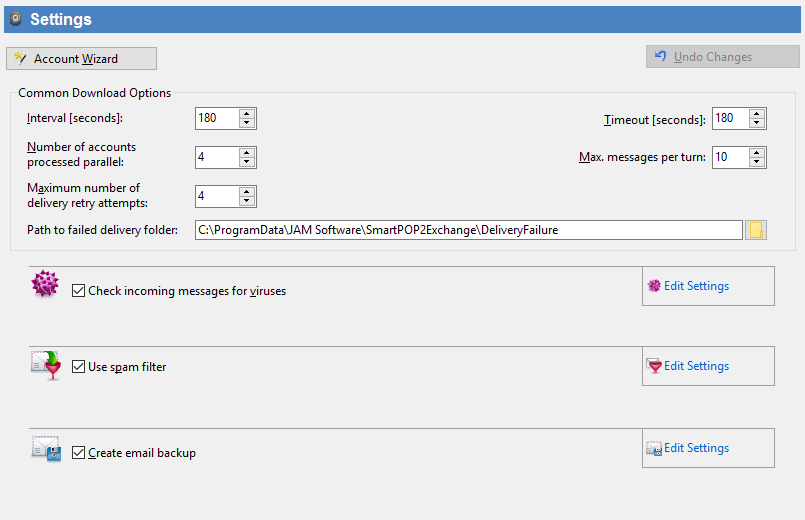
Interval |
Sets the waiting period (in seconds) between two downloads. Valid values are numbers from 1 to 6400. |
Timeout |
This value (in seconds) determines how long SmartPOP2Exchange tries to download your messages. Valid values are numbers from 10 to 299. |
Max. Messages |
This field defines the maximum amount of messages SmartPOP2Exchange downloads each time. Valid values are numbers from 10 to 999. |
Check incoming messages |
Enables the virus scan functionality of SmartPOP2Exchange. If enabled, SmartPOP2Exchange will use the integrated ClamAV or your installed antivirus software to check incoming mail. (click here for more details) Checking this option will create a global rule "Antivirus" using the "infected" condition.This rule will mark virus infected mail in the subject by default. If you like the rule to do something other (like deleting the attachments) you may edit the rule. |
Use integrated ClamAV |
Lets SmartPOP2Exchange use the integrated ClamAV. |
Use the installed antivirus |
Check this option, if you already have an antivirus software installed which supports OnAccess scanning. (click here for more details) |
Test virus scanner |
Tests the current settings by saving a virus test file to your hard disk and sees, if the file is detected by ClamAV or your chosen virus scanner. If the antivirus software is able to find it, SmartPOP2Exchange is set up with the correct settings for virus protection. |
Save incoming mail... |
If enabled, SmartPOP2Exchange will save a copy of every incoming message to your hard disk. |
Backup path |
Specifies where SmartPOP2Exchange will save the copy of every incoming message to. |
Zip old mail backup folders |
Instructs SmartPOP2Exchange to ZIP old mail backup folders. |
Delete old backup mail |
Set the number of days after that mail backups will be deleted. |
On this form there are also some extra buttons available:
Spam filter settings |
Opens the Spam filter settings form. |
Account Wizard |
Opens a Wizard to help you create a complete account with one SMTP account and one POP3 account. |
Schedule |
Opens the Schedule settings form. |
Spam Filter settings |
Opens the Spam Filter Options form. |
If you want to reset the configuration form, press the Undo button.
![]() Please notice that any changes you made will be applied only if you push the 'Save settings' button.
Please notice that any changes you made will be applied only if you push the 'Save settings' button.