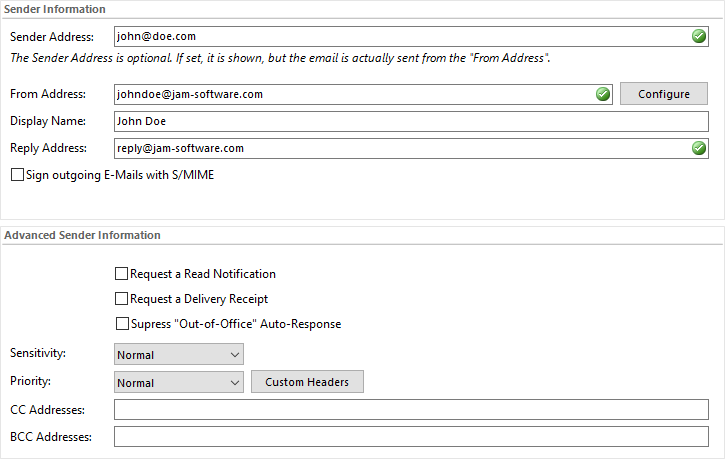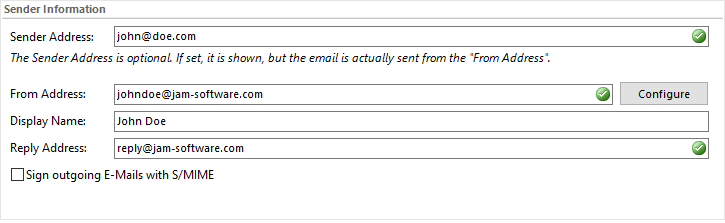In the sending options you can define which email address will be used for sending your emails and which sender address shall be shown. In addition you can configure the way and speed outgoing mails are to be sent. |
|||||||||||
|
|||||||||||
Sender Address: |
This is the address the recipient will see. If you leave this field empty the address from 'From Address' will be used. If the recipient uses Outlook,according to the example above, the recipient will see the following sender : 'john@doe.com on behalf of John Doe <johndoe@jam-software.com>'.
The software automatically checks whether the address is valid. Three symbols can be displayed here:
|
||||||||||
From Address: |
This is the address your emails will be sent from. It will also serve as the return address if no other address in the 'Reply Address' is specified. Enter a valid e-mail address, for example 'YourName@provider.com'. As long as the field remains empty, a short help text will be displayed.
The software automatically checks whether the address is valid. Three symbols can be displayed here:
|
||||||||||
The name the recipient will see in the 'From Address' field of his or her email program. If the field is empty, the recipient will see the email address you used to send the emails. As long as the field remains empty, a short help text will be displayed.
|
|||||||||||
Reply Address: |
The address to the recipient's response is sent. This field is left blank, the response is sent to the 'From Address'.
The software automatically checks whether the address is valid. Three symbols can be displayed here:
|
||||||||||
Signing outgoing e-mails with S/MIME |
To sign your outgoing e-mails with S/MIME (Secure / Multipurpose Internet Mail Extensions), check the corresponding box in the "Sender Information" in the profile settings. A step-by-step tutorial for activating this option you can find here: Tutorial: Signing outgoing Email with S/MIME S/MIME is a standard for encrypting and signing e-mails, a sort of digital signature. It assures your recipients that the received e-mails in fact are yours. Further Information concerning S/MIME you can find here: Microsoft - Information on S/MIME
|
||||||||||
|
|||||||||||
Request a Read Notification |
The recipient is prompted by his or her email program to confirm receipt of the email.
|
||||||||||
Request a Delivery Receipt |
The receiving server will be prompted to confirm the receipt of the email.
|
||||||||||
Supress Auto-Response |
Try to suppress automatic replies (i.e. "out-of-office" replay).
|
||||||||||
Sensitivity |
Defines the level of sensitivity. |
||||||||||
Priority |
Defines the priority level. |
||||||||||
Custom Headers |
Opens a text box to manually edit the header of the message. |
||||||||||
CC address: |
A copy of every message is sent to this address. The original recipient will see this address.
The software automatically checks whether the address is valid. Three symbols can be displayed here:
|
||||||||||
BCC-address: |
A copy of all E-Mails is send to the BCC addresses. The BCC recipient is not visible for other recipients of the E-Mail.
The software automatically checks whether the address is valid. Three symbols can be displayed here:
|
||||||||||