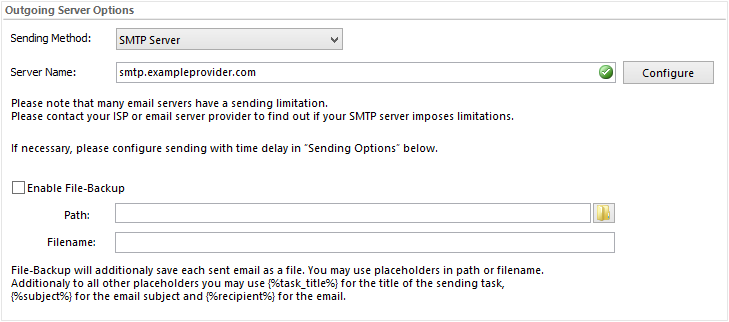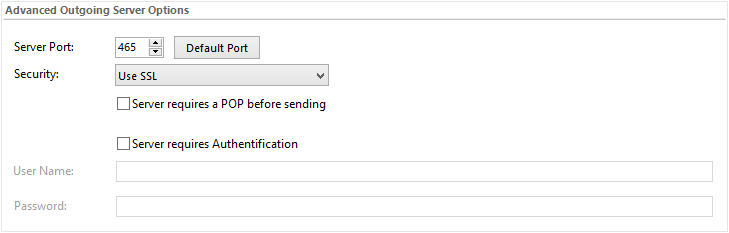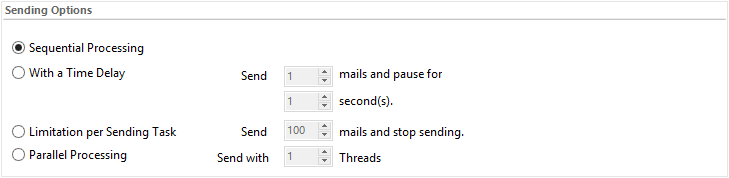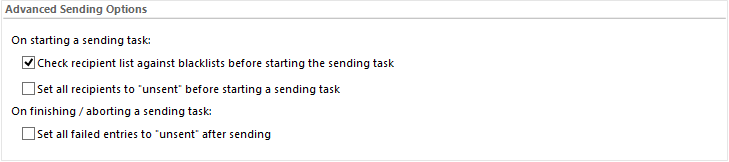The outgoing mail server options specify on which server the emails are sent. In the advanced options you can specify the account the mails shall be sent from. |
|||||||
|
|||||||
|
|||||||
SMTP-Server |
Emails are send via a SMTP / Exchange server. Enter the name of your outgoing mail server. If you do not know the name, please check the configuration of your email program or contact your ISP. As long as the field remains empty, a short help text will be displayed.
The software automatically checks whether the server address is valid. Two symbols can be displayed here:
|
||||||
EWS / Office365 |
E-Mail are send via EWS (Exchange Web Services). Enter the name of the Exchange Server. |
||||||
Direct Delivery |
Using this option the emails are not send through a SMTP server. SmartSerialMail tries to submit the emails directly to the recipients mail server.
|
||||||
Enable File-Backup |
File-Backup will additionally save each sent email as a file. You may use placeholders in path or filename. |
||||||
Save as File |
Using this option the emails are not send by SmartSerialMail. The emails are saved as EML files to a selected location. You might use this function in connection with a MS Exchange "pick-up-folder" to send out emails.
|
||||||
|
|||||||
In the "Advanced Outgoing Server Options" you can change server settings such as the port and the server authentication. |
|||||||
Server Port |
Number that is used to communicate with your SMTP/Exchange server. The default number is 25
|
||||||
Default Port |
Resets the server port to the default value (25). |
||||||
Security |
This option must be selected if the SMTP/Exchange server requires SSL or TLS authentication. Choose the type of authentication required by the server from the drop down menu. If you do not know whether the SMTP/Exchange server requires SSL or TLS authentication, please ask your Internet provider. |
||||||
Server requires a POP authentication before sending |
This option needs to be enabled if the server requires authentication via POP3/Exchange. If you do not know if the server requires authentications via POP3/Exchange, please ask your Internet provider.
|
||||||
Server requires authentication |
This option needs to be enabled if your server requires authentication. If you do not know if the server expects authentication, please ask your Internet provider.
|
||||||
User Name |
Enter the user name for your SMTP/Exchange server. If you do not know your username, please ask your Internet provider. |
||||||
Password |
Enter the password for your SMTP/Exchange server. If you do not know your password, please ask your Internet provider. As long as the field remains empty, a short help text will be displayed.
|
||||||
|
|||
Sequential Processing |
The messages are sent sequentially. |
||
Parallel Processing |
As many messages as possible will be sent simultaneously. You can determine the number of sending processes.
Example: sending a list of 100 recipients with 2 threads. 2 emails are sent at the same time. Send a list of 100 recipients with 5 threads. 5 are sending emails at the same time.
|
||
Limitation per Sending Task |
Using this options causes the sending task to finish when reaching the limit.
|
||
With a Time Delay |
Here you can specify the time interval between sending individual messages blocks.
Example: 5 messages are sent per block with a 2 minute break in between. Delivery of 5 messages. 2 minute break. Delivery of 5 messages. 2 minute break. |
||
|
|||
|
|||
Check recipient list against blacklists before starting the sending task |
Remove email addresses from recipient list, which are contained in a blacklist, before starting a sending task. |
||
Set all recipients to "unsent" before starting a sending task |
The status of all recipients will be set to "unsent" before the start of every sending task. |
||
Set all erroneous entries to "unsent" after sending |
If errors occurred in a sending task, respective entries will be set to "unsent" after finishing or aborting the sending task. |
||