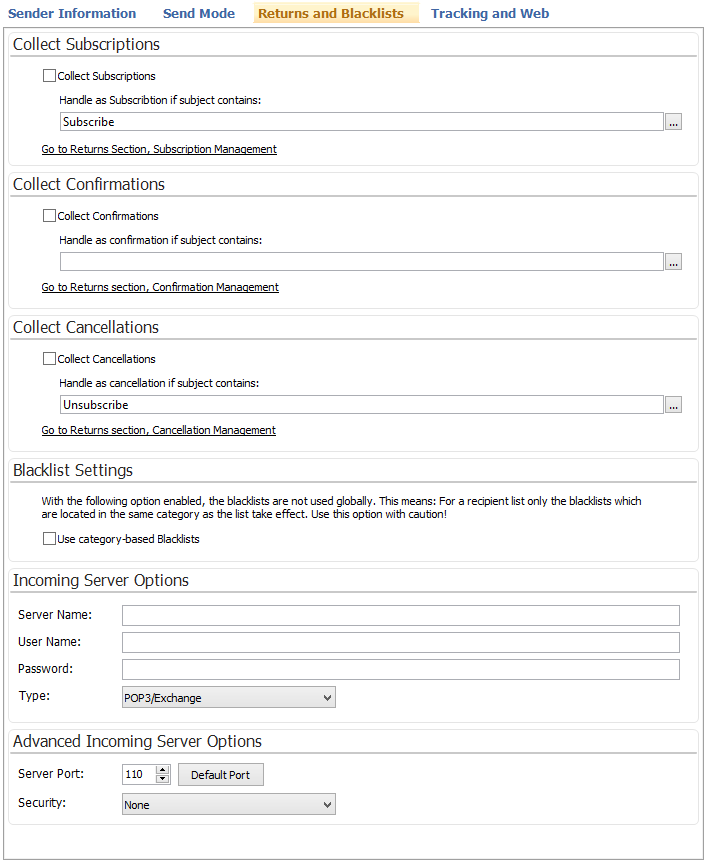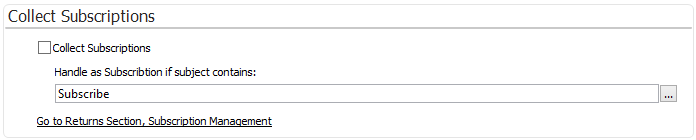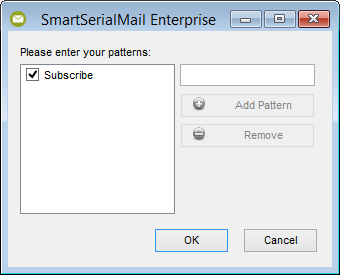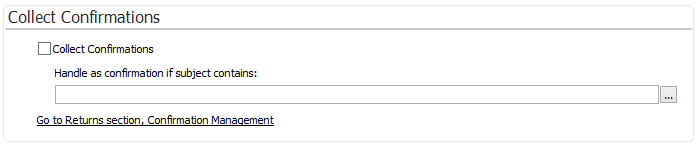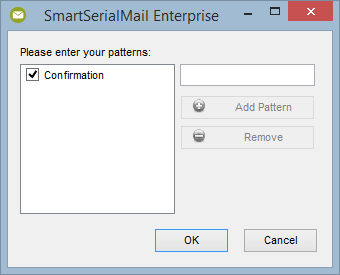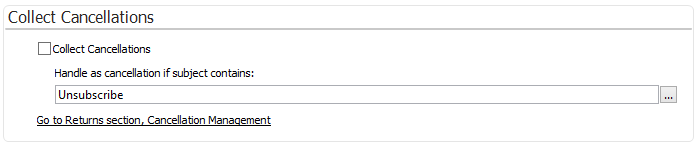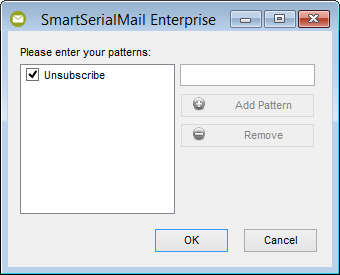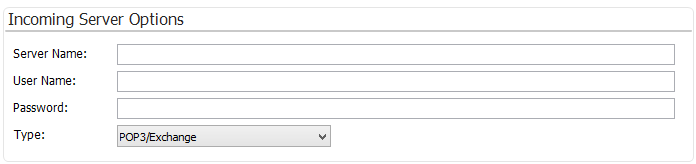To handle Returns, certain server settings must be made in order to access the emails. |
|||||||||||||
|
|||||||||||||
Collect Subscription: |
Define, whether subscriptions shall be collected. |
||||||||||||
Handle as Subscribtion if subject contains: |
Specify, which words have to appear in the email subject in order for it to be counted as a subscription. |
||||||||||||
|
|
||||||||||||
Go to 'Returns Section', 'Subscription Management' |
You return to point "5. Returns". |
||||||||||||
|
|||||||||||||
Collect Confirmations: |
Define, whether confirmations shall be collected. |
||||||||||||
Handle as Confirmation if subject contains: |
Specify, which words have to appear in the email subject in order for it to be counted as a confirmation. |
||||||||||||
|
|
||||||||||||
Go to 'Returns Section', 'Confirmation Management' |
You return to point "5. Returns". |
||||||||||||
|
|||||||||||||
Collect Cancellations: |
Define, whether cancellation shall be collected. |
||||||||||||
Handle cancellation if subject contains: |
Specify, which words have to appear in the email subject in order for it to be counted as a cancellation. |
||||||||||||
|
|
||||||||||||
Go to`'Returns Section', 'Cancellation Management' |
You return to point "5. Returns". |
||||||||||||
|
|||||||||||||
Use Category based Blacklists |
Decide whether to use category based blacklists. If enabled, only those blacklists will be used, which belong to the same category as the recipient list. |
||||||||||||
|
|||||||||||||
|
|||||||||||||
Server Name: |
This is the address emails will be sent to. Please enter a valid e-mail address, for example "mail.provider.com". As long as the field remains empty, a short help text will be displayed.
The software automatically checks whether the address is valid. Three symbols can be displayed here:
|
||||||||||||
User Name: |
Enter the username for authentication on the outgoing server. |
||||||||||||
Password: |
Enter the password for your outgoing mail server. If you do not know your password, please ask your Internet provider. As long as the field remains empty, a short help text will be displayed. |
||||||||||||
Type: |
Select the type of the server.
•POP3/Exchange •IMAP/Exchange |
||||||||||||
|
|||||||||||||
Server Port |
Number that is used to communicate with your SMTP/Exchange server. The default number is 25
|
||||||||||||
Default Port |
Resets the server port to the default value (25). |
||||||||||||
Security |
This option must be selected if the SMTP/Exchange server requires SSL or TLS authentication. Choose the type of authentication required by the server from the drop down menu. If you do not know whether the SMTP/Exchange server requires SSL-/TLS-authentication, please ask your Internet provider. |
||||||||||||