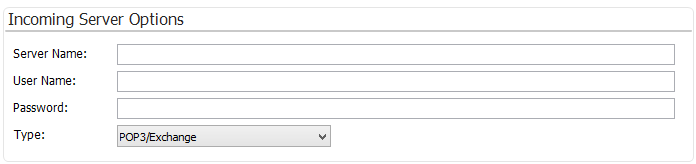In the Profile Properties you can define general settings for sorting and processing received emails.
|
|---|
Returns are only available in the Enterprise Edition. |
Specify the details of the POP3/Exchange account you receive your mails from.
|
|---|
If you access this POP3/Exchange account with other mail clients too, you have to make sure that these client(s) are set to leave the messages on the server. |
|
|---|
SmartSerialMail downloads all mail from the selected folder and checks each mail in regards to the rules you defined. This process may take some time. We recommend that you sort the mail in your mail account before importing it into SmartSerialMail. Create a folder and move the mails you want to import into the new folder. Now select the folder to import from. |
General Settings
If you have not defined special settings on how to process bounced mail, subscriptions or cancellations the general settings will apply to all kinds of returns.
This only offers a very limited processing of your incoming mail.
In any other case, the specific settings will override the general settings.
The general settings actually complement the special settings for bounces, subscriptions
or cancellations, in order to handle mail not belonging to one of these three groups.
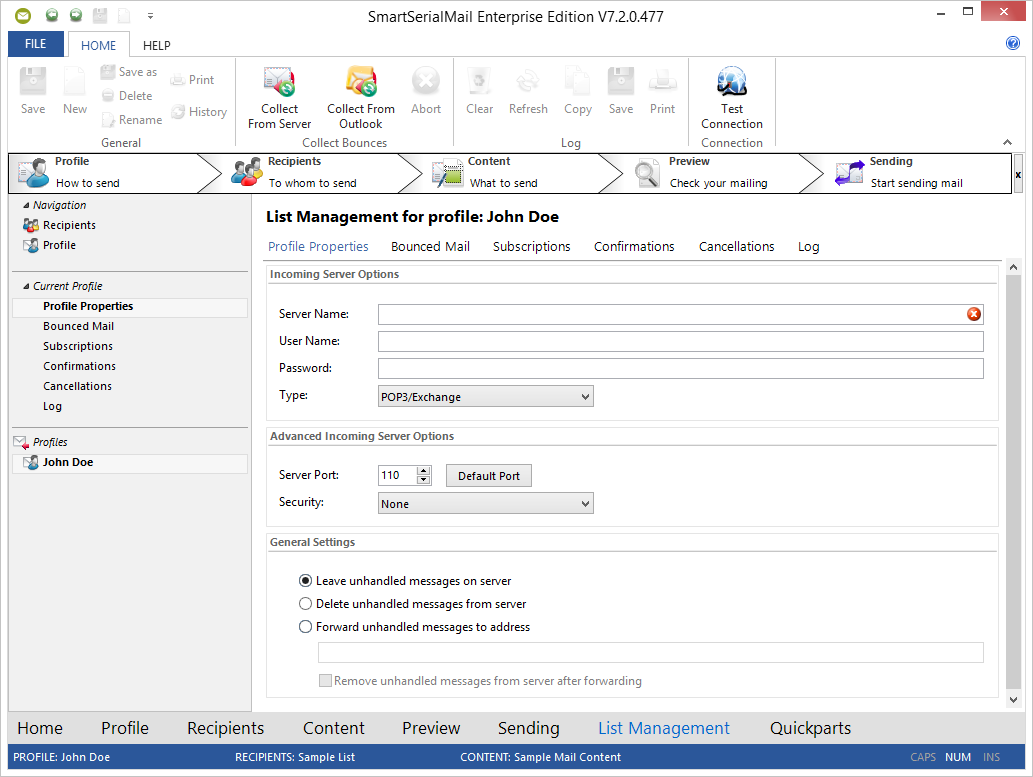
Profile |
|||||||||
Profile Menu |
On the left side of SmartSerialMail you will find the profile menu. In this menu all created profiles are listed. To change the profile just click on the entry in the list. |
||||||||
Incoming Server Options |
|||||||||
Server Name |
Enter the name of your POP3/Exchange server. Contact your internet service provider or take a look into the configuration of your mail client if you need to obtain information about it. In the blank box a short help text is shown.
The name in this box will be checked during input and one of the following two icons will be shown:
|
||||||||
User Name |
Enter your user name for the POP3/Exchange server. Contact your internet service provider if you need to obtain information about it.
As long as the field remains empty, a short help text will be displayed. |
||||||||
Password |
Enter your password for the POP3/Exchange server. Contact your internet service provider if you need to obtain information about it.
As long as the field remains empty, a short help text will be displayed. |
||||||||
Typ |
TRANSLATE: Wählen Sie den Typ Ihres Posteingangsservers aus. Die zur Verfügung stehenden Servertypen sind: •POP3/Exchange •IMAP/Exchange |
||||||||
Advanced Incoming Settings |
|||||||||
Server Port |
This option sets the port used to communicate with your POP3/Exchange server.
|
||||||||
Default Port |
Set server port to the default port, |
||||||||
Security |
This option has to be set if the SMTP server requires the SSL/TLS authentication. Contact your internet service provider if you need to obtain information about it. |
||||||||
General Settings |
|||||||||
Leave unhandled messages on server |
Leaves messages which could not be handled as defined in the special settings on the mail server. |
||||||||
Delete unhandled messages on server |
Deletes messages which could not be handled as defined in the special settings from the mail server. |
||||||||
Forward unhandled messages to address |
Forwards messages which could not be handled as defined in the special settings to the specified address. The original messages stay on the server.
The address in this box will be checked during input and one of the following three icons could be shown:
|
||||||||
Remove unhandled messages after forwarding |
Deletes the forwarded mails from the server. |
||||||||