Follow these steps:
1.Choose 'List Management' in the navigation.
2.Select an existing profile in the '![]() Profile' menu on the left.
Profile' menu on the left.
3.Specify under 'Incoming Server Options' the details of the POP3/Exchange account you receive your e-mails from.
|
|---|
If you access this POP3/Exchange account with other mail clients too, you have to make sure that these client(s) are set to leave the messages on the server. |
4.Click on the button '![]() Test Connection' in the toolbar to check that your settings are correct.
Test Connection' in the toolbar to check that your settings are correct.
5.The 'General Settings' actually complement the special settings for the specific returns.
If you make specific settings they will override the general settings.
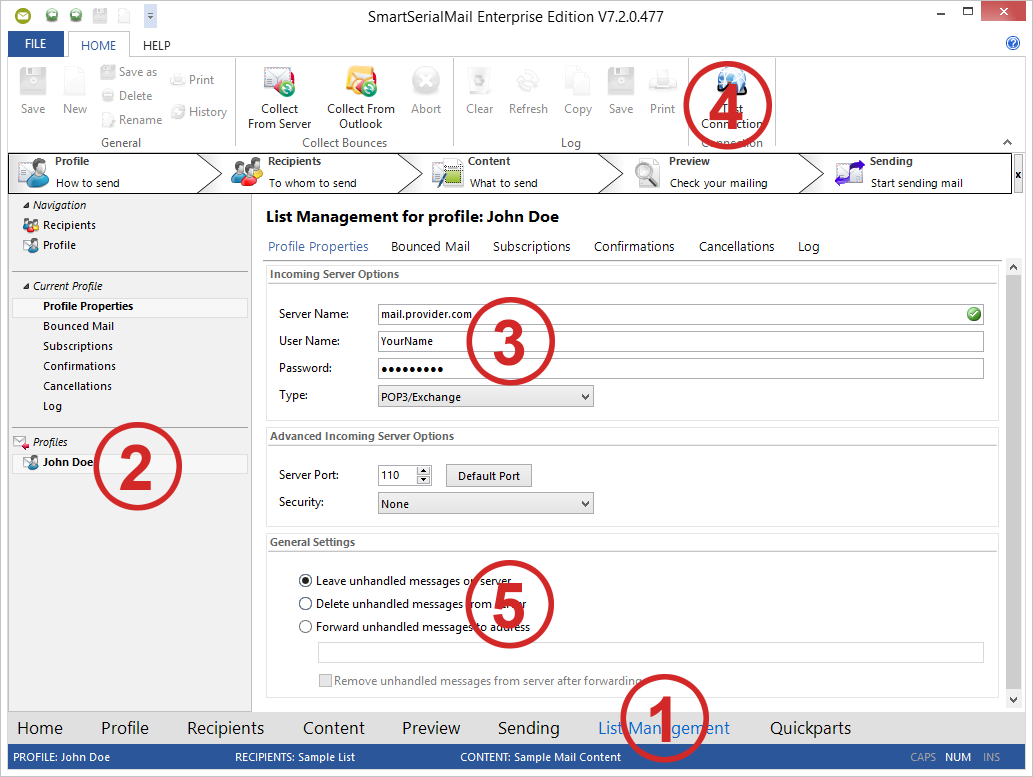
6.Under the tab 'Bounced Mail' you can collect the bounced mail into a special list or let SmartSerialMail remove the addresses from your recipients list.
Here you can make your special settings about how to process the bounced mail.
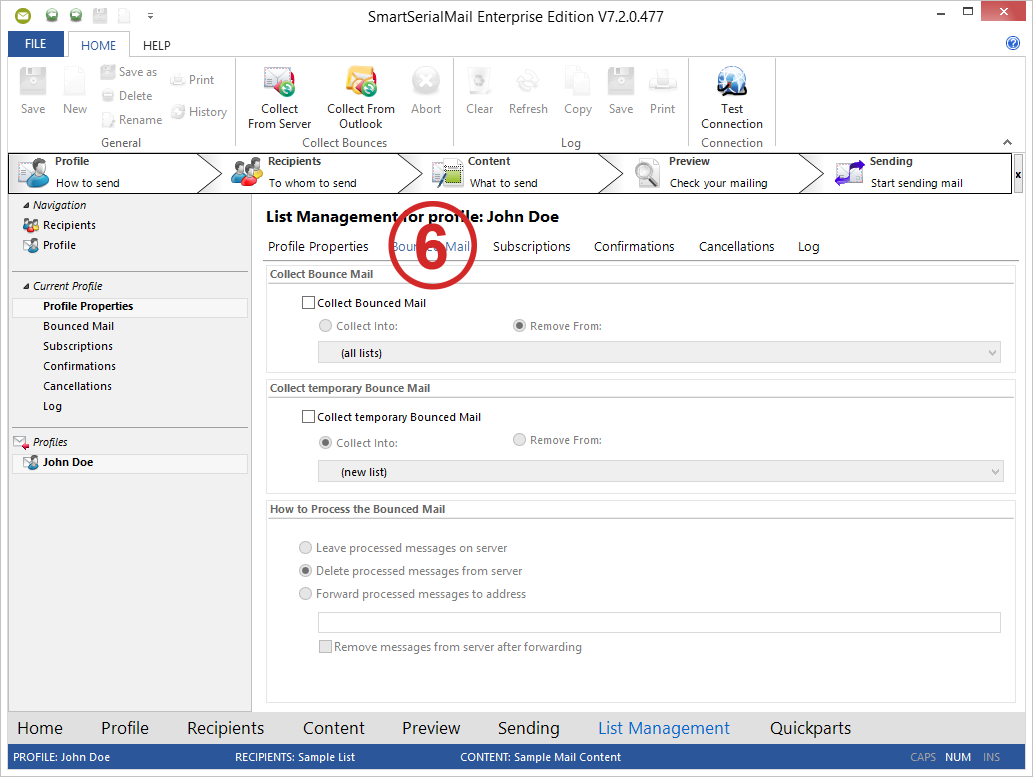
7.Under the tab 'Subscriptions' you can collect incoming subscriptions into a special list.
SmartSerialMail scans the subject line of all received mail and tags the mail as subscription, if the subject contains a specified term (usually a word like 'subscribe').
Here you can make your special settings about how to process subscriptions.
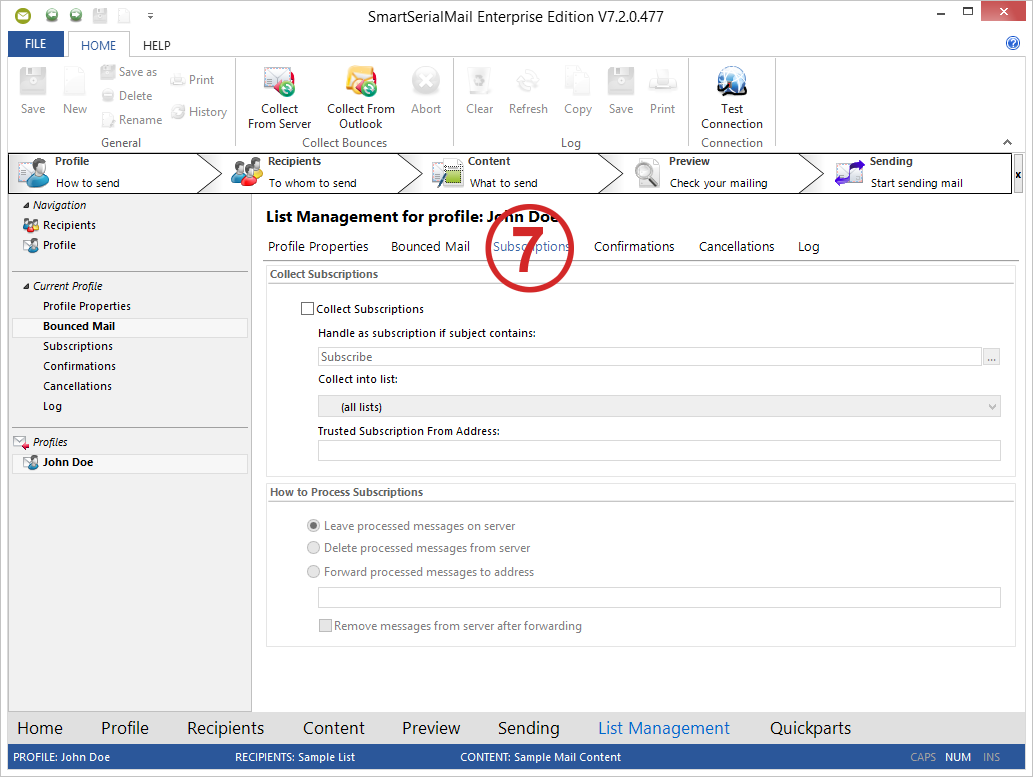
8.Under the tab 'Cancellations' you can manage your incoming cancellations.
SmartSerialMail scans the subject line of all received e-mail and tags a mail as cancellation if the subject contains a specified term (usually a word like 'unsubscribe').
You can collect the addresses of the cancellations in a special list or let SmartSerialMail remove the addresses from your recipients list.
Here you can make your special settings about how to process cancellations.
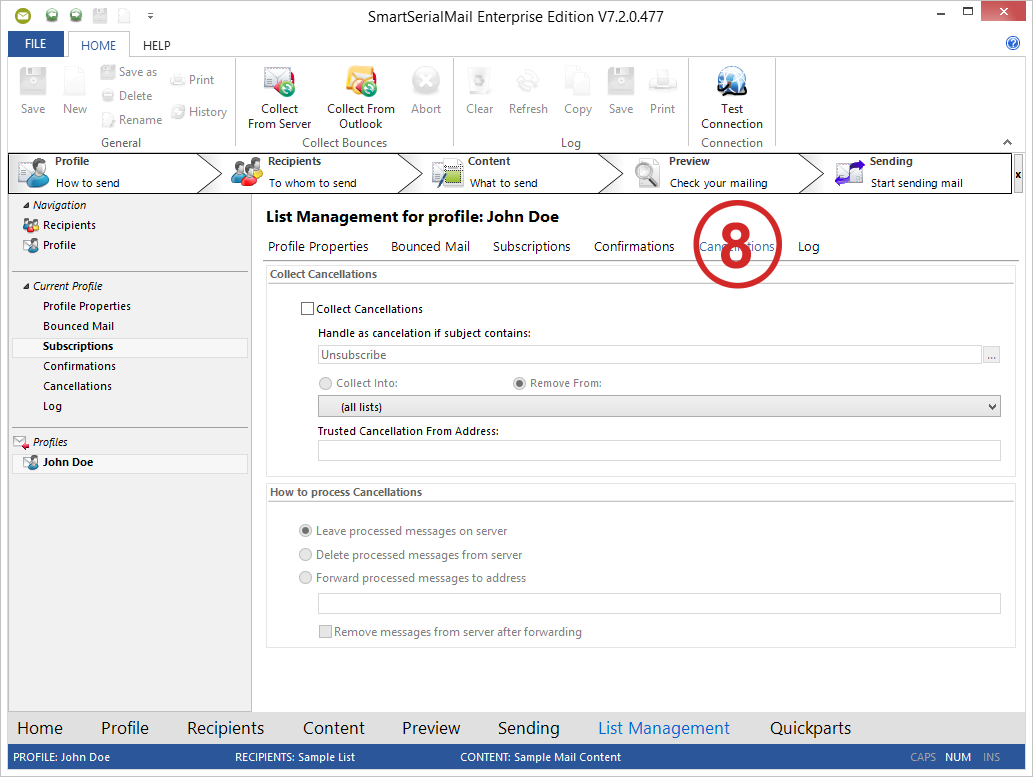
9.Click on the button '![]() Collect from server' to collect your returns.
Collect from server' to collect your returns.
10.Click on the button '![]() Collect from Outlook' to collect your returns from Outlook.
Collect from Outlook' to collect your returns from Outlook.
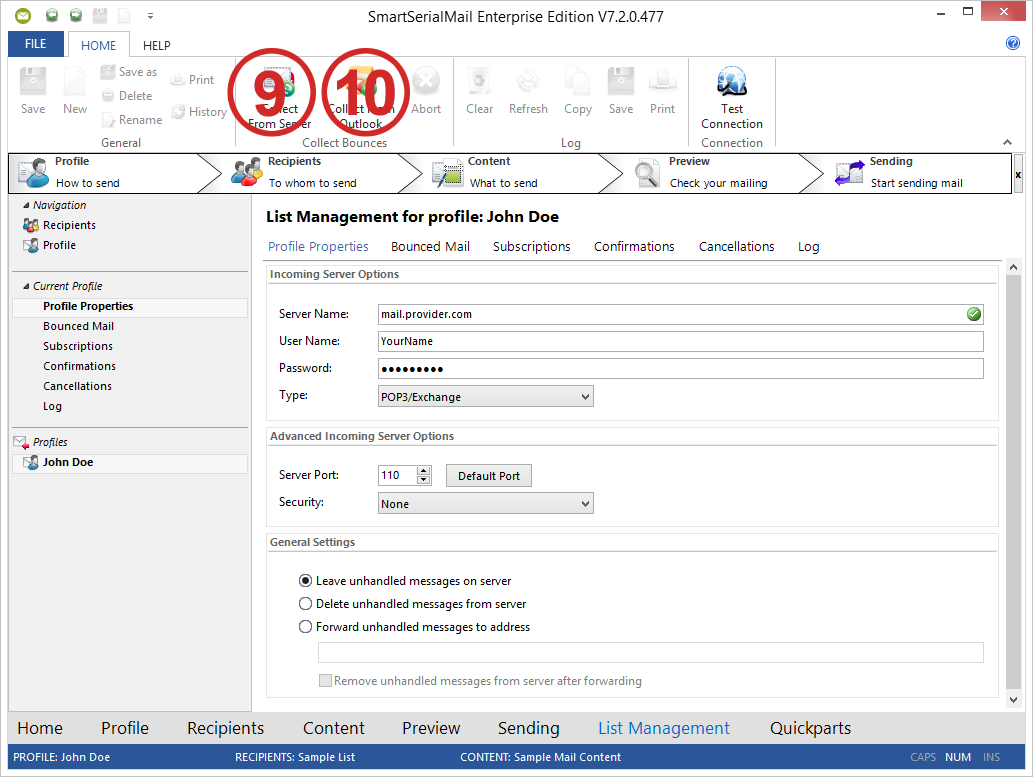
|
|---|
Collecting e-mails from Outlook is not supported prior to Outlook 2003.
Deleting e-mails from Outlook is not supported yet. |
You can get detailed information in the help files under 'Returns'.