Follow these Steps:
|
|---|
To use the templates "Subscription" and "Unsubscription", you need to adjust the settings for Returns.Important points are:'Incoming Server Options' 'Subscriptions''Unsubscriptions' |
1.Choose '![]() Content' in the Navigation.
Content' in the Navigation.
2.Write your Newsletter
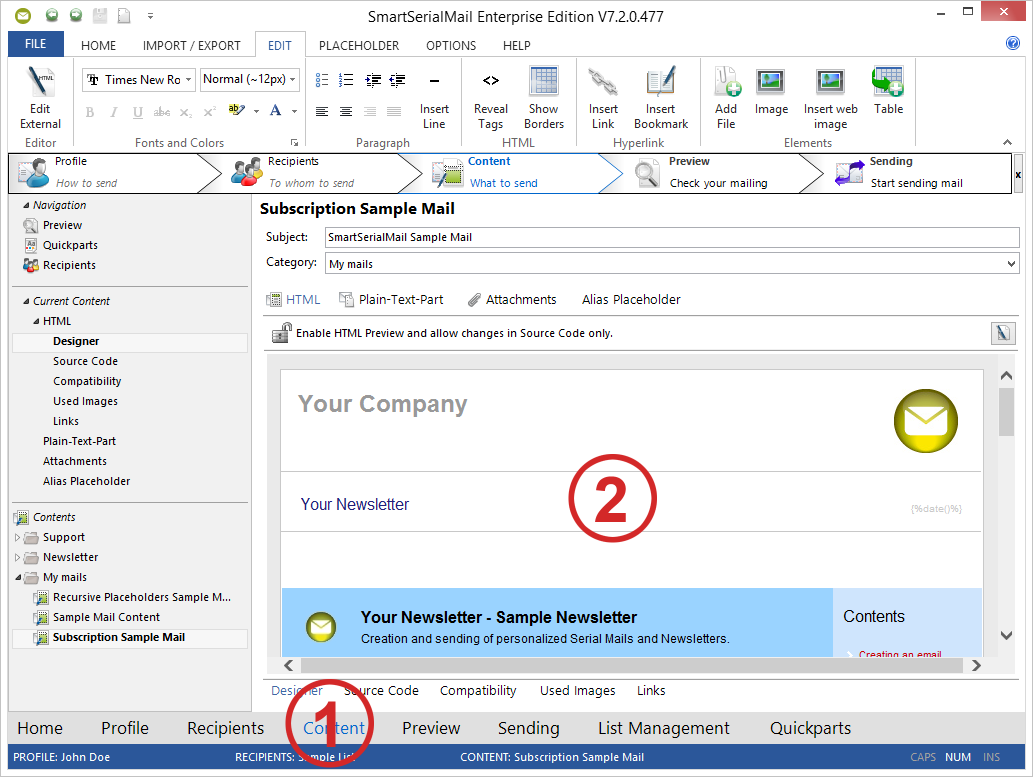
|
|---|
Use 'Templates' for frequently used words. |
3.Click on 'Placeholder'.
4.Insert the templates "A link for subscriptions" ({%link_subscription%}) and/or "A link for unsubscription" ({%link_unsubscription%})
where subscription and/or unsubscription should be possible.
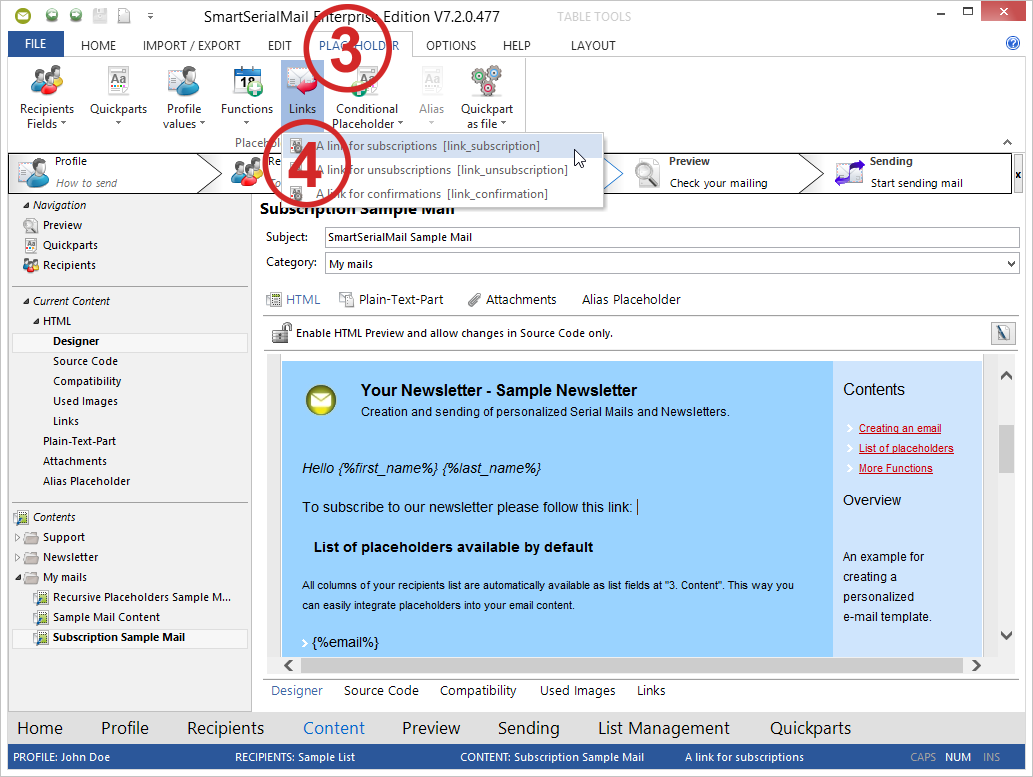
5.If you choose 'HTML Tab in '![]() Preview', you can see the e-mail address and the subject for "subscribtion" or "cancellation".
Preview', you can see the e-mail address and the subject for "subscribtion" or "cancellation".
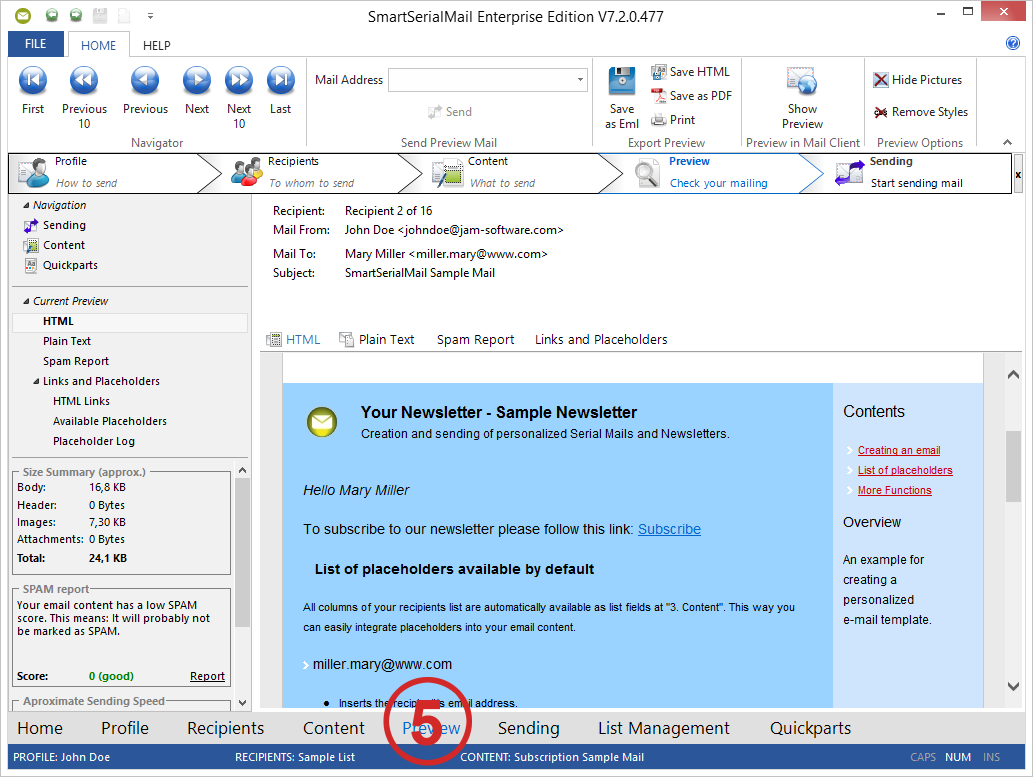
|
|---|
In Tutorial 2: Managing what comes back you see how to handle subscriptions and cancellations |