Advances¶
Here you can specify advanced options for the scan and the exported results.
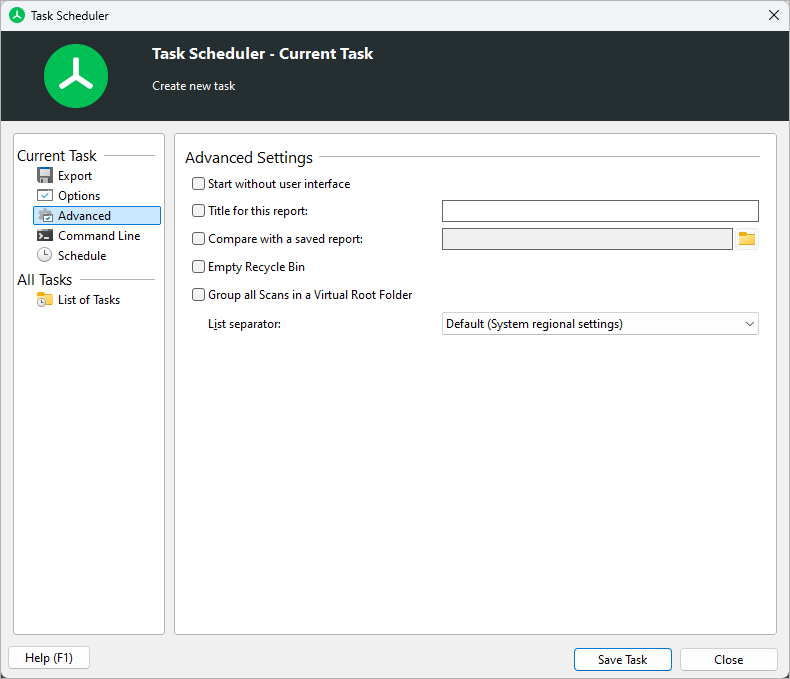
Advanced Settings¶
Start without user interface¶
No window will be shown and the application will not appear in the task bar. Useful for background scans.
Title for this report¶
Can be used to change the title of the printed or exported report. The use of environment variables is allowed.
Compare with a saved report¶
Compares the scanned path with a saved XML report. The exports you configured on the “Export” tab will show the differences of the current file system compared with the saved XML report.
Empty recycle bin¶
If this option is active, TreeSize will automatically empty the recycle bin of the current user before any other operation is executed.
Group scans in a Virtual Root Folder¶
Using this option will group all scanned directories under a “virtual root folder”, corresponding to the option “View > Group scans” from the main user interface. See topic Directory Tree for more information.
List separator¶
Configure the separator to be used for text and CSV exports here.
Select “Default” to use the most suitable separator for the selected export type (tabulator for text files, list separator from the systems regional settings for CSV files).
Custom command line parameters¶
This input field allows to add custom Command line options. TreeSize supports a variety of command line parameters, not all of which are available as option in the user interface. With this text field, however, you can add them manually.