The following options are available in SpaceObServer Web Access:
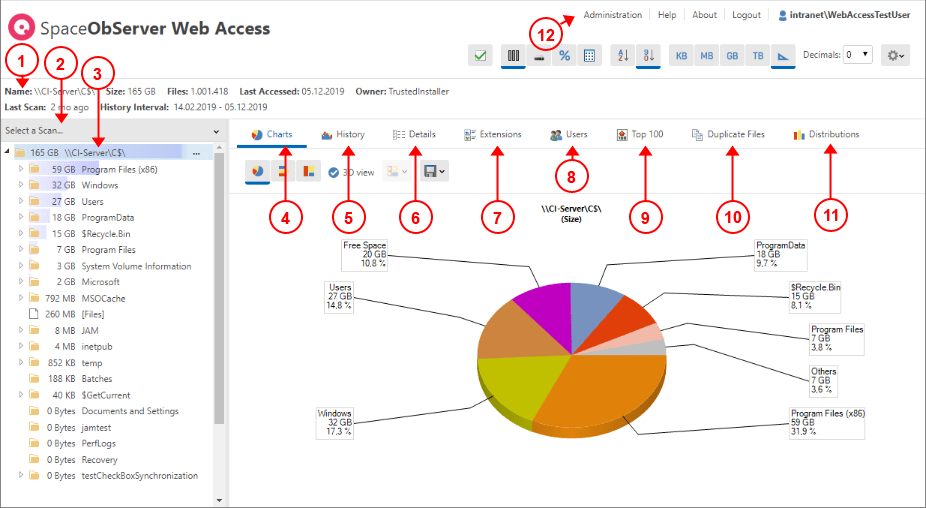
1.Overview Panel. This section will provide additional information regarding the scanned path.
2.Here you can access all available SpaceObServer scans.
3.The file system tree presents the structure of a selected directory and shows the size of each subdirectory.
4.The "Charts" tab visualizes the sizes of subfolders and files in a pie or bar chart. An additional menu offers a selection of visualization options. The chart can be exported via the context menu.
5.The "History" tab shows the development of folder sizes over a period of time. An additional menu offers a selection visualization options. Use the context menu to export the chart.
6.In the "Details" tab you will find more detailed information about subfolders and files of the selected directory. You can export the table via the context menu.
7.The "Extensions" tab offers information about the size and number of files in a directory sorted according to file extensions.
8.Use the "Users" tab so see a list of size and number of files in a directory grouped by their users.
9.The "Top 100" tab lists the 100 biggest files in a directory branch.
10.The "Duplicate Files" tab lists files of the same size with identical names.
11.The "Distributions" tab shows the distribution of files according to file size and file age.
12.Link to the Administrator Backend. This link is only visible when the logged in user belongs to the Administrator Role.