Basic search¶
The basic search provides a quick and simple entry to the file search. It is mainly aimed towards the more simple use cases, but offers a lot more functionality than what you can see at first glance.
It is easy to use, since you can simply enter what you are looking for into the search box, similar to Windows Explorer’s search.
By default, the search will look for file names that match the user’s input into the search box.
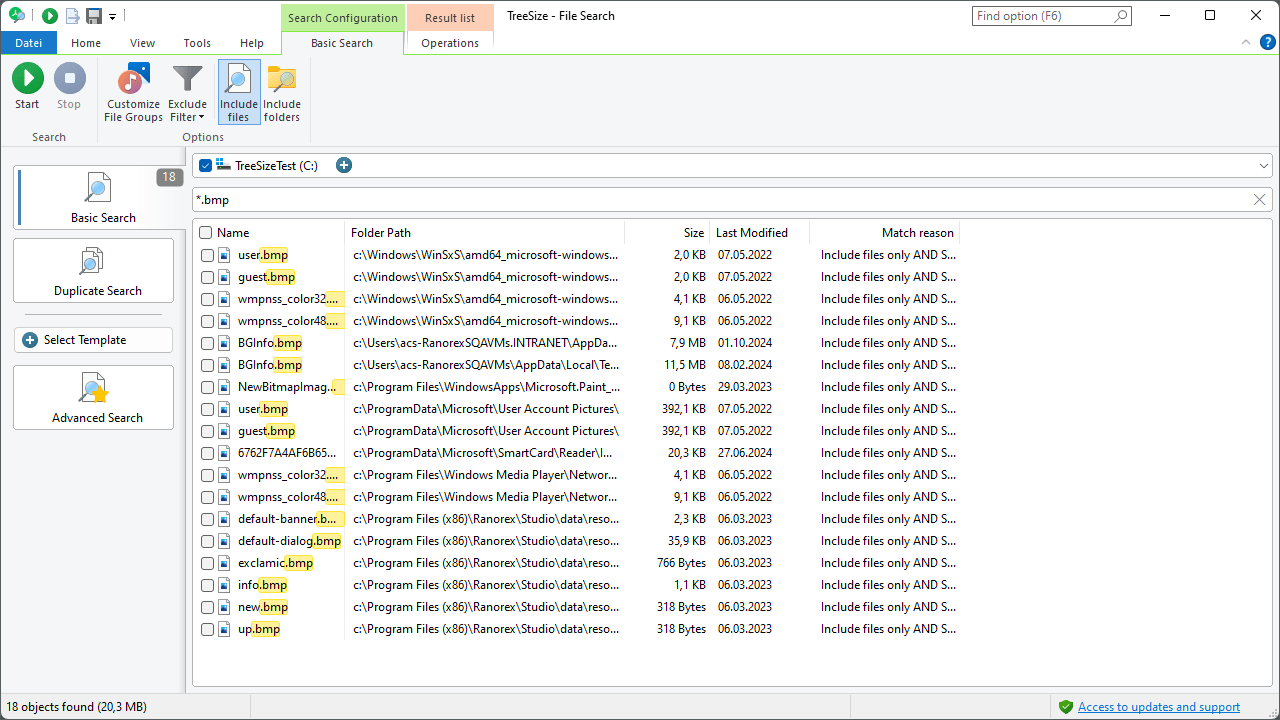
Tip
The search box offers functionality that goes beyond the simple textual input of file names. You can customize your search even further by using our advanced Search syntax.
This allows power users to combine multiple search parameters by simply typing their configuration into the search box, without having to navigate the user interface.
Context tab¶
Start¶
Starts the file search.
Stop¶
Stops the file search.
Customize File Type Groups¶
Opens the options dialog and navigates to the “File Groups” options page. Here, you can modify the different file groups and which file types they should contain.
Exclude filter¶
Allows to activate, deactivate or customize the global exclude filters for this search.
Include files/folders¶
Determines whether the current search should search for files, folders, or both.