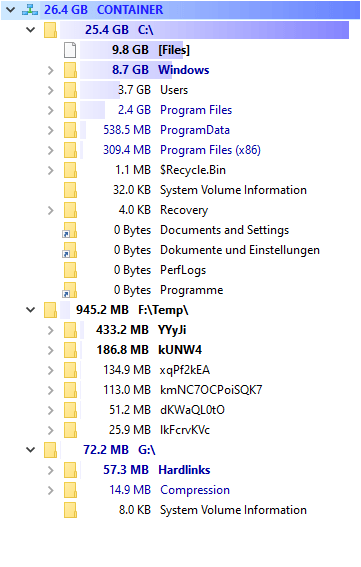The directory tree of the drive or folder scanned by SpaceObServer can be viewed in the left column. It gives you a quick overview of the size of each folder. You can customize the kind of the shown size value (Real Size, Allocated Space, Number of Files, Percentage) in the "View" menu. Use this tree just like a folder tree in Windows Explorer.
The node "[Files]" in the directory tree represents a merge of all files located directly in the parent folder node.
With "Branch / Reload (F5)" you may reload the selected directory from the database. Use the "Start"-Ribbon and the context menu (right-click on a folder) in order to use more functions (see Context Menu).