Configure the Microsoft Excel file report of SpaceObServer.
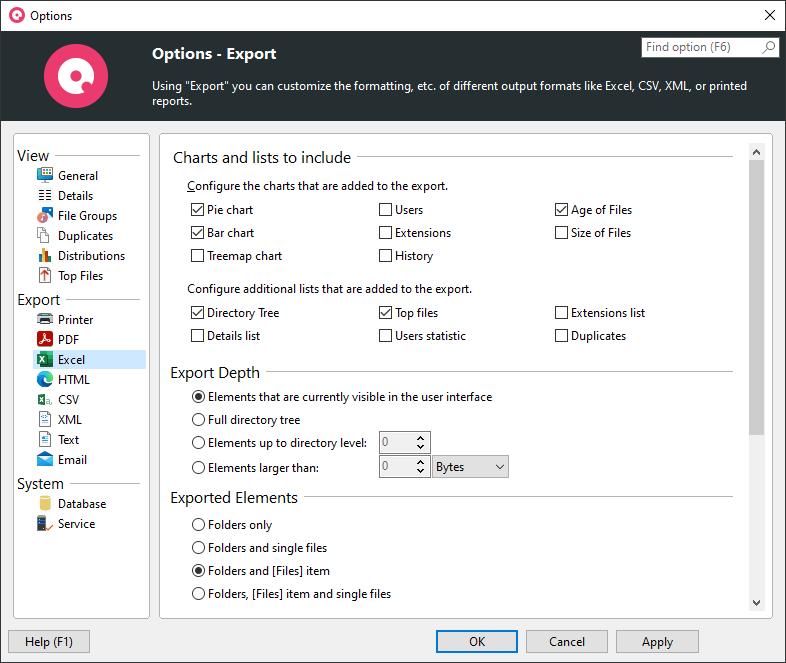
Charts and lists to include |
Configure the charts and lists that are added to the exportCheck all the different chart types and list types that shall be included in the report of this export type. |
|
Export Depth |
Elements that are currently visible in the user interfaceOnly the expanded/visible parts of the Directory Tree will be exported. |
Full directory treeIf this option is selected, the complete Directory Tree will be exported. |
Elements up to directory level |
Elements larger than |
|
Exported Elements |
Folders onlyIf this option is selected, only folders will be exported. |
Folders and [Files] itemIf this option is selected, single files will not be exported. Instead, their values such as "Size" and "Allocated" will be aggregated into a special node "[Files]". |
Folders and single filesIf activated, single files will be exported. This may result in very large reports compared to exporting the files in a grouped view (see option above). |
|
Exported Columns |
Use same columns as in Details viewActivate this option if you want to use the same columns that are currently used in the details view. |
Use custom column settingsShows a column list to specify which information shall be included in this particular export. A list of all available columns with their descriptions can be found here. |
Included information |
Include summary informationUse this option to specify whether a short summary information, such as the title and date of the report, should be added to the exported file. |
Include units in exportIf this options is activated, units like "KB", "MB", or "%" will be included in the exported data. Uncheck this option, if you want to export plain values. |
Formatting |
Use bold text and colors for reports tooTurn this option on to apply the settings for bold folder names for printed reports. |
Generate expandable/collapsible Excel reportA dynamic Excel report will be created in which items such as folders can be expanded/collapsed just like in the Directory Tree. |
Format file and folder paths asChose in which way the paths of files and folders should be formatted in the Excel report. Paths can be formatted either as plain text or as hyperlinks. |
Default Target File |
Path of the default target fileSpecify a file to which exported data should be written by default. |