The Top Files view lists the largest files in the scanned branch. Similar to the Details view, you can configure the information shown here using the column header of the list. Please note that files of the system directory "System Volume Information" and the "Recycle Bin" will not be listed in this view.
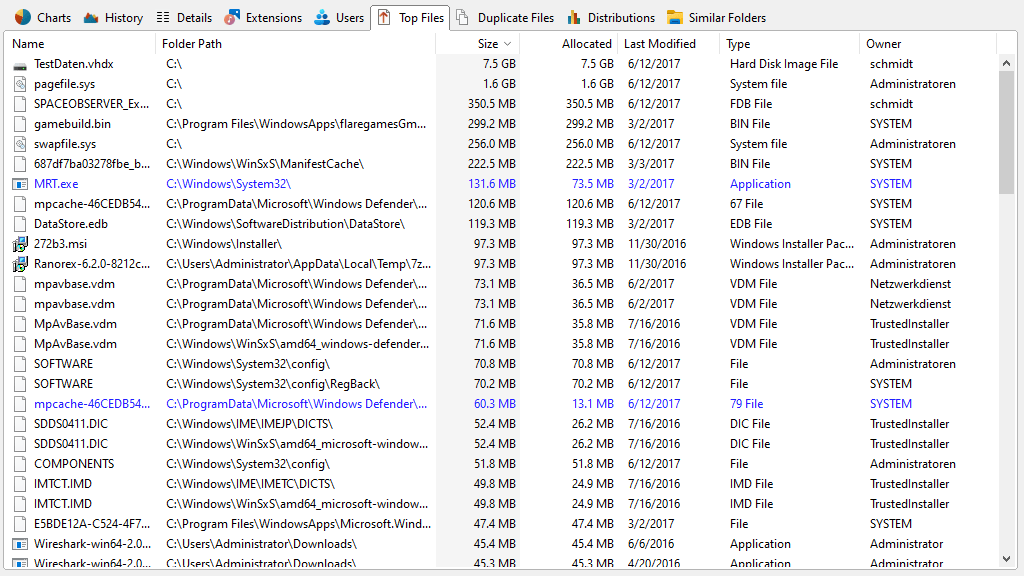
Note: Files of the folder "System Volume Information" and the Recycle Bins are not listed hier.
Context tab: Top Files
The Ribbon tab for the "Top Files" list provides several file-related operations as well as common export features.

The following commands are available on the "Top Files" tab:
Delete |
Deletes all selected files. |
Properties |
Shows the properties for the currently element. |
Export Top Files |
Exports the contents of the list to a file. If two or more items are selected, only the selected items will be exported. Available file formats are "Microsoft Excel Files (.xlsx)", "Text Files (.txt)", "HTML Files (.html)", "CSV (Comma Separated Values) Files (.csv)", and "PDF Files (.pdf)". |
Send List |
Sends the content of the list via email. |
Copy List |
Exports the contents of the list to the clipboard. If two or more items are selected, only the selected items will be exported. |
Print right pane |
Prints the selected items of the list. |
Select all |
Selects all items in the list. |
Select none |
Unselects all list items. |
Invert selection |
Inverts the selection. |
Opens containing folder |
Opens the containing folder of the selected items in the Windows Explorer. |
Copy file path |
Copies the path of the selected items to the clipboard. |
Load for each directory |
Toggles if the list should be displayed for the currently selected directory in the directory tree or for the whole directory branch. |