The Extensions view shows information on size grouped by file types, thus granting an overview of the types of files that use up most of the disk space.
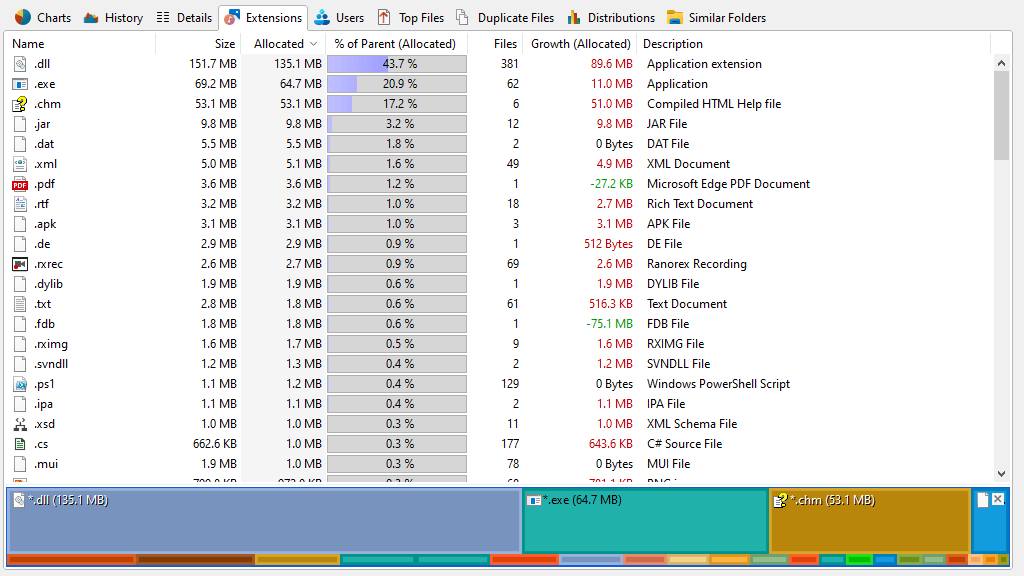
Note: During an update scan the size information shown in the Extensions view and the directory tree may differ.
Context tab: Extensions
Use the "Extensions" tab in order to select specific information for viewing and sorting the data. In addition to these filtering options, the tab also provides commands to export the list contents.

The following commands are available on the "Extensions" tab:
Show all files of this extension |
Shows a list of all files of the selected file type. |
Filter by this extension |
Shows only files with the selected file extension(s). |
Clear filter |
Removes the filter from the tree and shows size information for all file types. |
Export Extensions |
Exports the contents of the list to a file. If two or more items are selected, only the selected items will be exported. Available file formats are "Microsoft Excel Files (.xlsx)", "Text Files (.txt)", "HTML Files (.html)", "CSV (Comma Separated Values) Files (.csv)", and "PDF Files (.pdf)". |
Send List |
Sends the content of the list via email. |
Copy List |
Exports the contents of the list to the clipboard. If two or more items are selected, only the selected items will be exported. |
Print right pane |
Prints the selected items of the list. |
Select all |
Selects all items in the list. |
Select none |
Unselects the list items. |
Invert selection |
Inverts the selection. |
Show chart |
Shows a horizontal bar chart that shows the distribution of file extensions. |
Group file types |
Groups similar file types in one group (e.g. "Audio Files", "Video Files", "System Files"). You can configure the file groups in the Options dialog (See: "Options > View > File Groups"). |